|
Hyperlinks that link to slides are only available in 3.15 screens. Slides need to be created before you can link to them. See Slide Show (3.15) for more information.
To hyperlink to a slide:
| 1. | On the HTML editor window, select the text you wish to associate the hyperlink with. Note: Hyperlinks may also be added to inline media in a Main Text field. The Main Text field is depicted in this topic. |
| 2. | On the toolbar, click the Insert Link button to open the Link Properties window. |
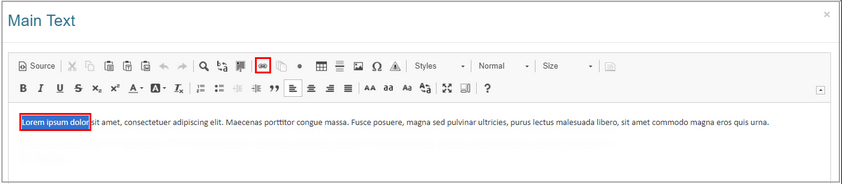
| 3. | On the Link Properties window, select Slide from the Type drop-down menu. |
| 4. | Select the desired slide from the Graphic drop-down menu. Note: The Graphic drop-down menu will display all the slides entered in the Media fields. |
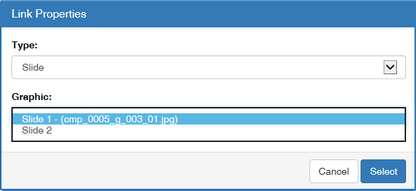
| 5. | Click the Select button to insert the hyperlink and return to the HTML editor window or click the Cancel button to return to the HTML editor window without inserting. |
| 6. | On the HTML editor window, click the Submit button to save the hyperlink and return to the text field or click the Cancel button to return to the text field without saving. Note: The hyperlink information now associated with this screen will be displayed in the activity storyboard. |
|