| 1. | On the Review Inbox or Approval Inbox screen, click the View Storyboard link. Note: This link is not available if the review was submitted using a storyboard interface. |
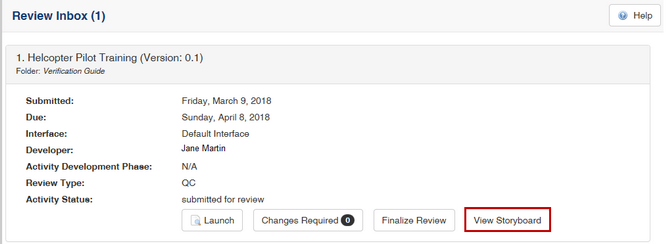
| 2. | The storyboard window appears. Select the elements and topics you wish to have displayed in the storyboard. Note: The Review Instructions field can be used for correspondence between the Developer and personnel assigned to the review/approval, to ensure all information associated with the activity is documented in the storyboard. |
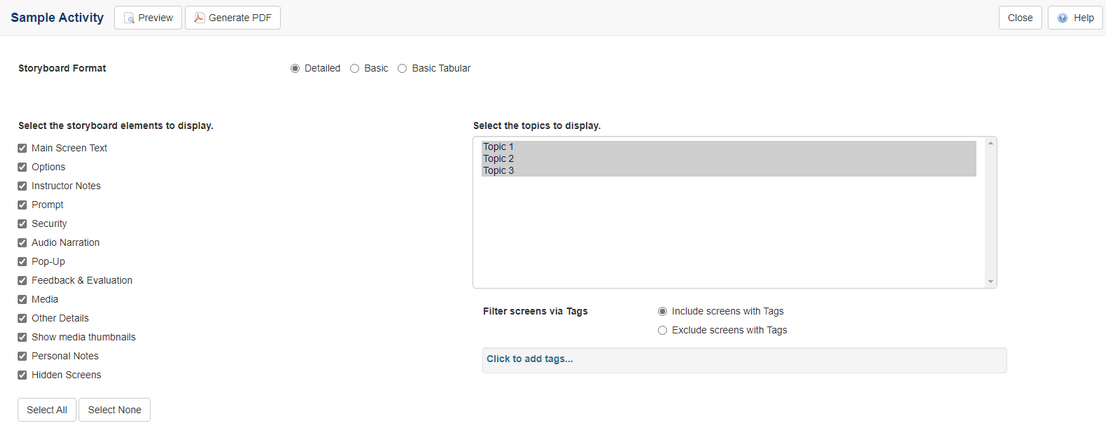
| 3. | Click the Submit button. The storyboard is displayed. |
| 4. | Use the icons at the top of the screen to print or save the storyboard. |
|