|
The Completed Reviews screen shows a history of completed reviews/approvals.
| 1. | Click the Completed Reviews/Approvals link on the Reviewer Screen. |
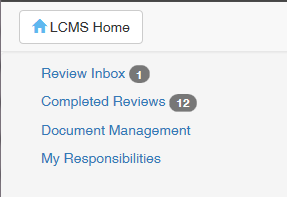
You will see a Completed Reviews report, showing the total number of completed reviews at the top in parentheses. When logged in as a Reviewer or Approval Authority, the report shows the name and version of the Activity that was reviewed/approved, the folder it resides in, Date Finalized, Date Submitted, Developer, Reviewer(s), Activity Development Phase, Review Type and Activity Production Status.
| 2. | Click the Launch button beside a completed review to launch the version of the reviewed activity in the viewer. |
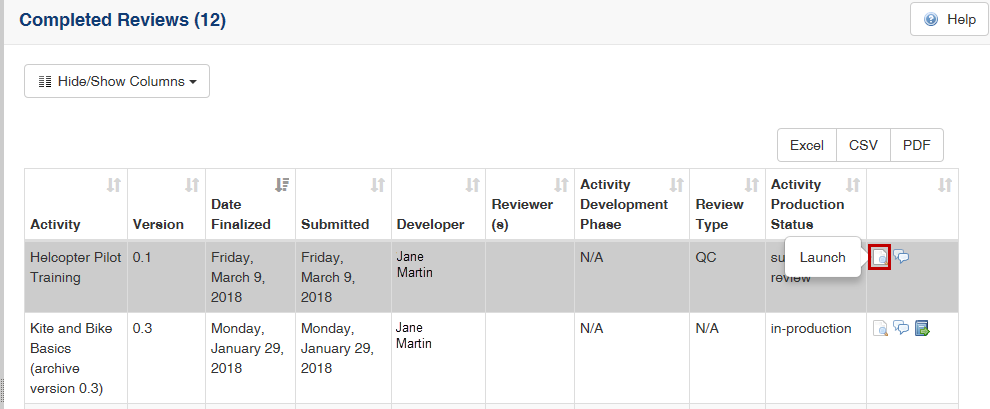
| 3. | Click the Changes Required button beside a completed review to see the Changes Required report for that review. Note: These comments, including the scope of comments (Screen, Activity, Project), cannot be edited or deleted once a review/approval has been finalized. But any previous comments that have a status of Input Required or Resolved (set by the Developer) will have the required statuses (Accepted or Needs Rework) to choose from and a field available for the Reviewer/Approver to respond to the Developer. |
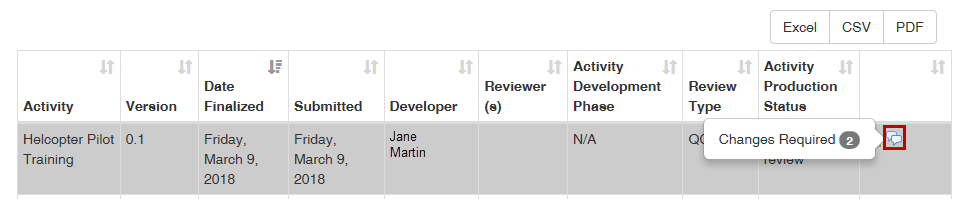
| 4. | Click the View Storyboard button beside a completed review to see the Storyboard for that review. |
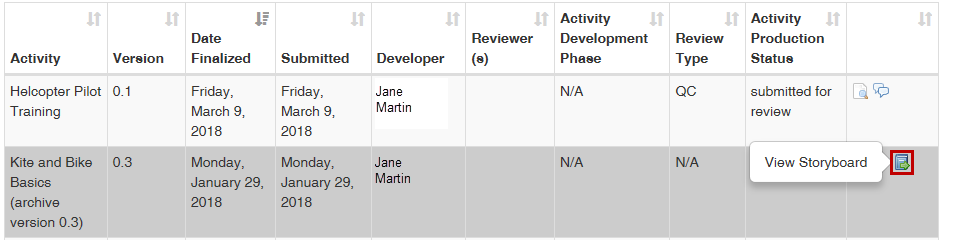
Note: Reviews that were retracted are indicated by the word "RETRACTED" in red.

|