|
Instruction and question screens both have an Other Details tab, but the fields are slightly different. Instruction screens have fields titled Review Instructions and Personal Notes in the Other Details tab. Question screens have these fields and also Level of Difficulty, Answer Constraint, Point Value, and Est. (Estimated) Time. Note: The Other Details tab and associated fields are customizable. See Screen Label Tab for more information.
| 1. | Click the Other Details tab. |
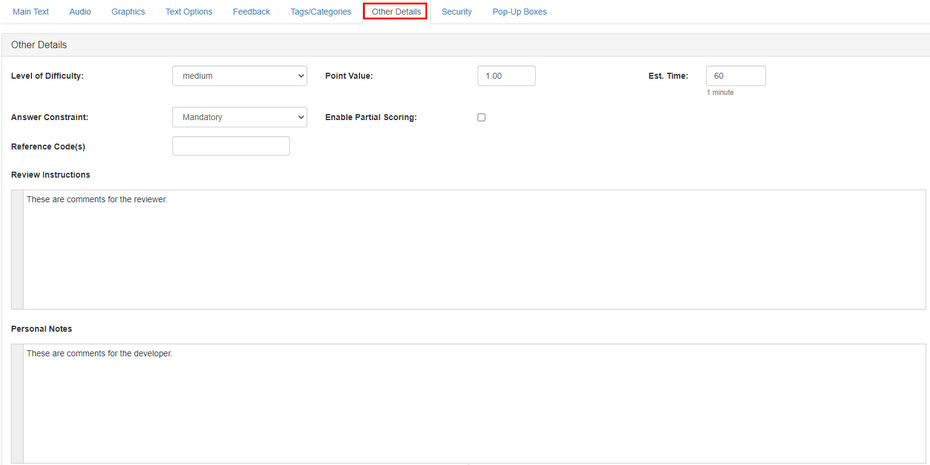
| 2. | For question screens, select the level of difficulty from the drop-down menu: low, medium, or high. Note: To use the automated rule feature for assigning questions to a test, the level of difficulty for each question must be assigned. |
| 3. | For question screens, assign a Point Value (0-999) (if required) and an estimated time to complete the question in seconds Est. Time (if required). Select the answer constraint from the drop-down menu: None, Mandatory, Mandatory Critical, or Critical. If desired, click the Enable Partial Scoring box to enable the weighted value inputs on the Text Options tab. Note: The estimated time to complete a question will help to calculate the overall time it takes to complete a quiz when a time limit is imposed. |
| 4. | As required, enter some comments for the Review Instructions. This area functions like the Main Text field and has the same rich-text/HTML toolbar. Note: You may want to enter questions for the Subject Matter Expert (SME) here, as this information is displayed in storyboard reports. |
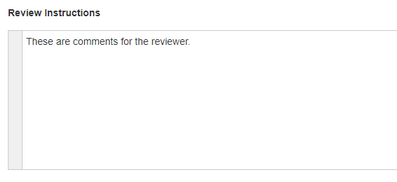
| 5. | As required, enter some comments for Personal Notes. This area is never published to the storyboard or lesson. Note: Only users with access to the LCMS can see the contents of this field, which usually includes all of the Developers, Managers and the Administrators. |
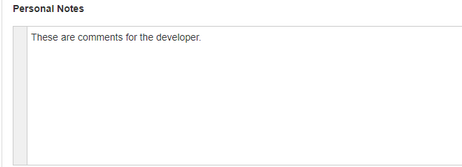
|