|
To access a question in order to change its screen style, you can go through the Question Bank or click the question from within an activity.
| 1. | On the Question Bank screen, locate the question you wish to change using the Search function, then click the Edit icon (pencil) beside the question you wish to change.
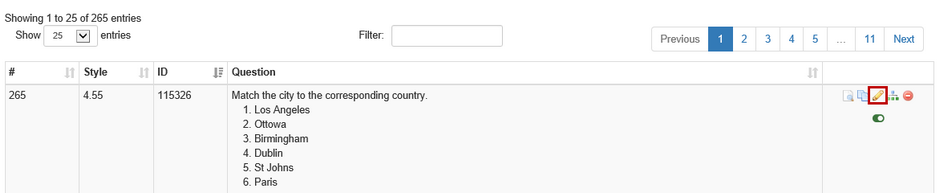 |
| 2. | Click a question within an activity to open the Question Details screen. Then, click the Edit button. |
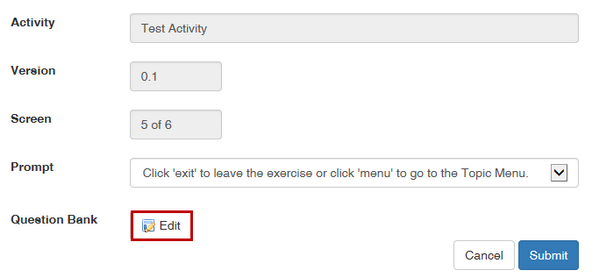
| 3. | The question content window appears. Click the Change Screen Style button to access the screen style options. |
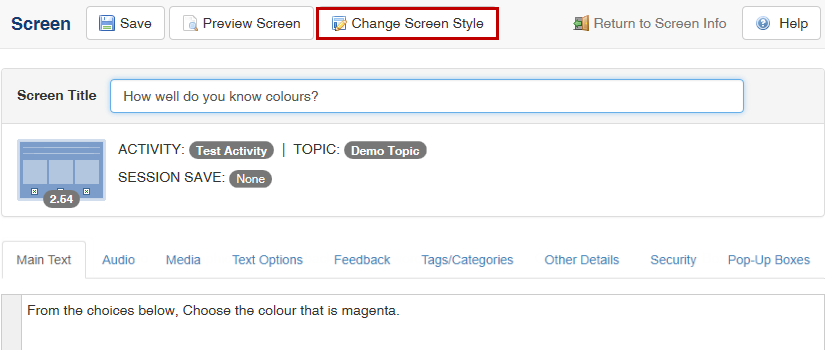
| 4. | The Change Screen Style screen appears. Click a thumbnail to change the screen style. |
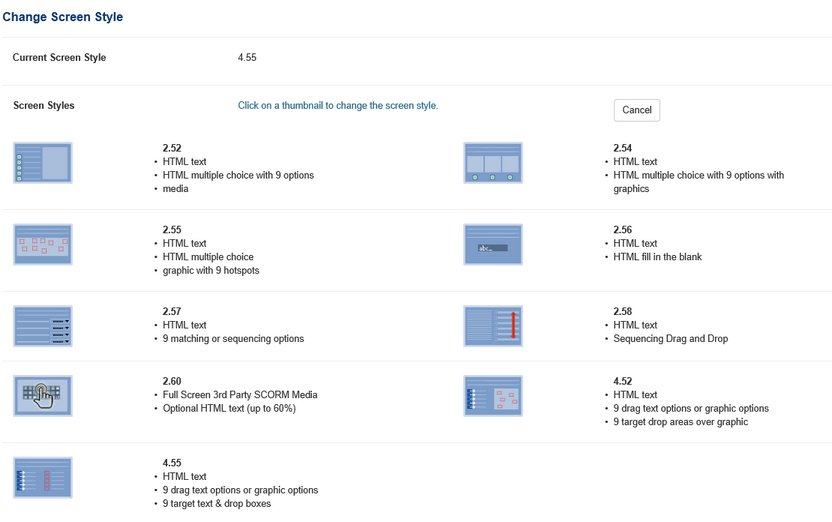
| 5. | A window appears asking if you are sure you want to change the screen style. Click OK or Cancel. |
|