|
Topics created for other lessons may be cut or copied and used within the same lesson or within a new lesson activity. To cut or copy existing topics:
Note: Topics cannot be cut or copied if they are in a locked state.
| 1. | Click the Cut Topic icon beside each topic you want to cut. Click the Select All icon to cut all the topics simultaneously. |
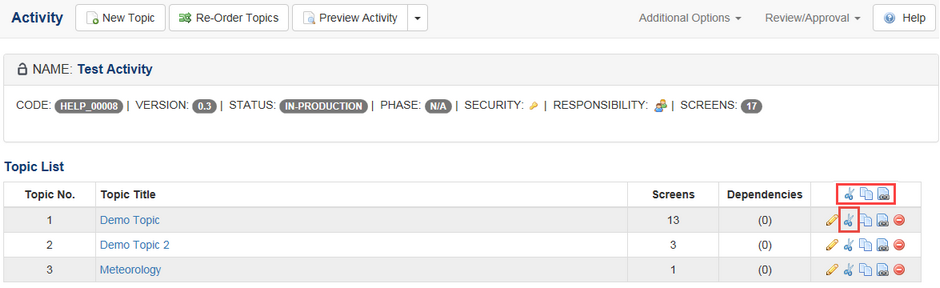
| 2. | Alternatively, if you wish to copy topic(s), click the Copy Topic icon or click the Select All icon to copy all topics simultaneously. |
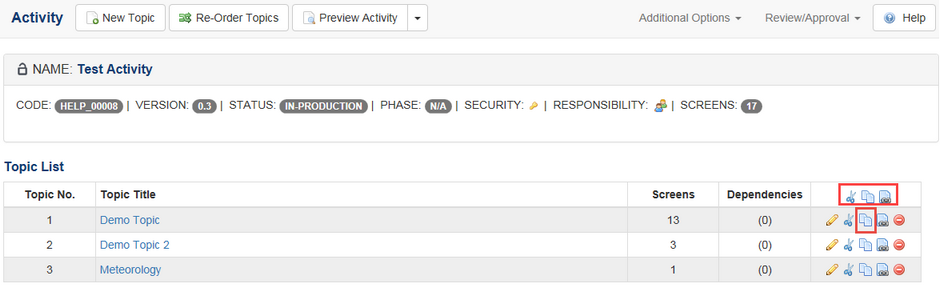
| 3. | Navigate to where you want to place the cut or copied topic(s) (could be within the same activity or another one of the same type) and click the Paste Topic button at the top of the topic list. This example shows the topic(s) copied to the same activity. |
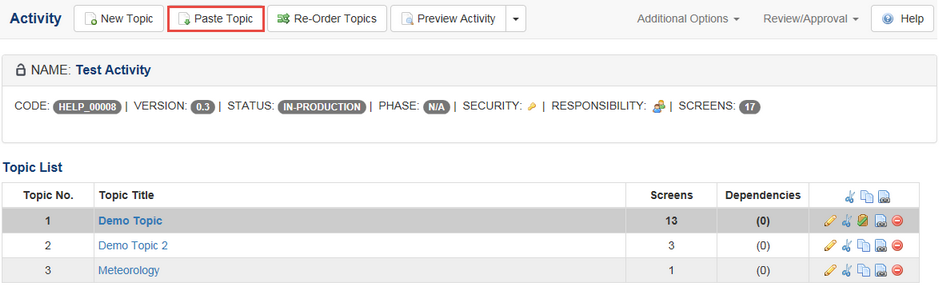
| 4. | If this is the first time this topic has been copied, the copied topic will have the original topic name and the number (2) beside it. Click the copied topic’s Profile icon to enter a different topic name. |
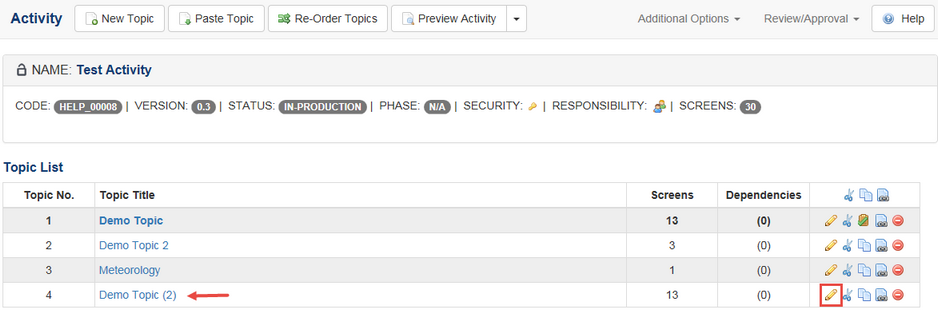
| 5. | Click the Submit button. |
| 6. | To remove the topic(s) from the clipboard, select the green checkmark (over the Cut or Copy Topic icons) or click the Select All icon. |
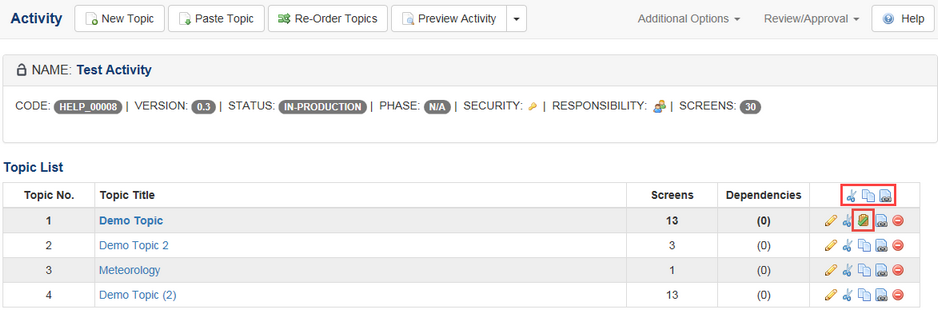
Note: When Topics (as well as Activities) are copied or cut, an icon appears to the right of the LCMS Menu. This allows you to clear the clipboard as required.
|