| 1. | There are two ways to delete a review comment. |
| a. | In the Change(s) Required screen, click the Delete icon beside the review comment you wish to delete. A window appears asking if you are sure you wish to delete the comment. Note: This feature is only available within the Manager role. |
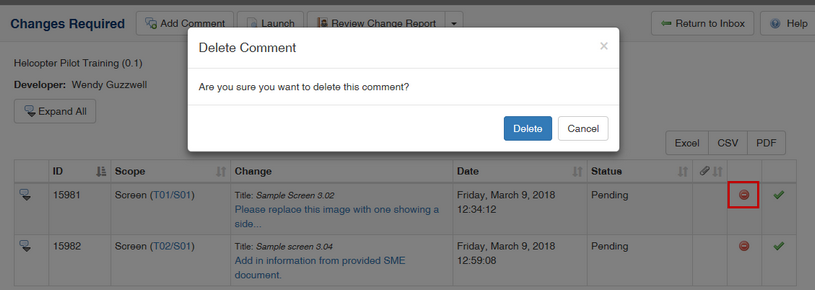
| b. | In an individual comment screen, the Review Manager can also delete a comment by clicking the Delete button at the bottom. Once the comment is deleted, the next comment is shown in sequence. |
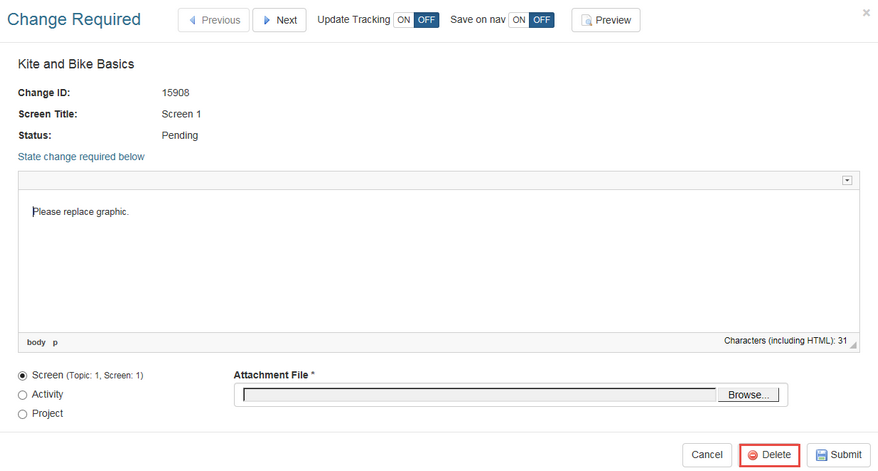
| 2. | Click OK to delete, or Cancel to abort. Upon deletion, the comment is removed from the screen and the number of comments assigned to the activity is updated on the Review/Approval menu. |
Note: Comments cannot be deleted once a review/approval has been finalized.
|