|
Managers and Admins have the ability to assign a pool of users to each of the Reviewer, Review Manager, and Approval Authority roles. These users can be defined differently for each Review Type. When a Developer then submits a lesson for review, they may choose one or more Reviewers, Review Managers, and Approval Authorities from the pools chosen by their Manager or Admin. This allows the Manager to create a sub-set list of users so that the Developer can then choose from the list who to send the review.
| 1. | Within an Activity select Review Responsibilities from the Review/Approval menu. |
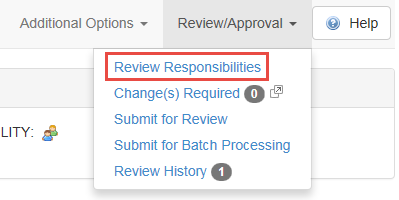
| 2. | You will then see the Review Responsibilities screen, where you may choose the Review Type to configure for the current Activity, from the first drop-down menu. Note: The available Review Types can be defined by the Admin or Manager in the Review Types screen. |
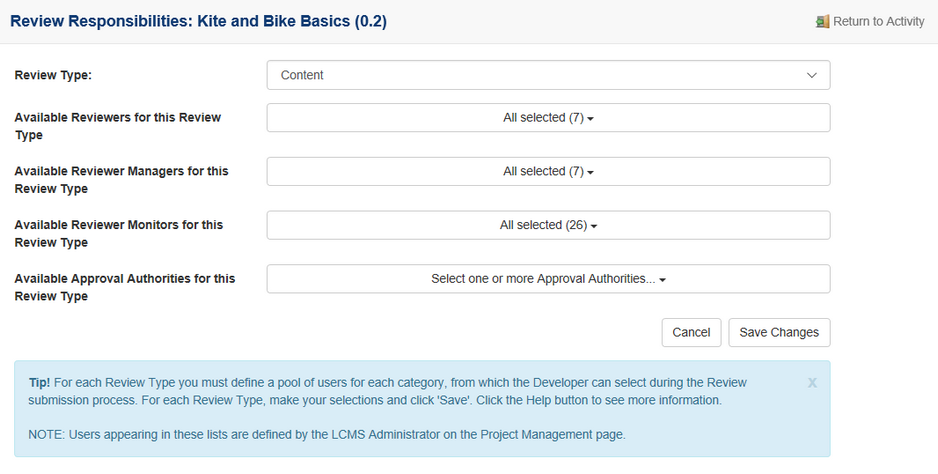
| 3. | The users who have been assigned to the Reviewer, Review Manager, Review Monitor and Approval Authority roles in the Project Management screen, will appear as options in the three remaining drop-down menus. Select one or more users for each role. |
| 4. | Click Save Changes to save, or Cancel to exit without saving. |
Note: Developers will then be able to choose one or more users for each role when submitting Activities for Review or Approval. If you have only defined one possible user for a role then they will automatically be selected when the Developer attempts to submit the Activity for review or approval.
|