|
To deactivate a user:
| 1. | Click the User Management link on the LCMS Home screen to open the User Management screen. |
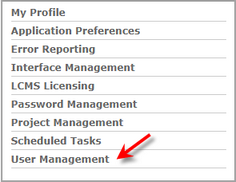
| 2. | On the User Management screen, click the Users tab to display the User list. |
| 2. | On the User list, click the Make User Inactive icon beside the desired user. Note: The selected user will be moved to the Inactive Users list. |
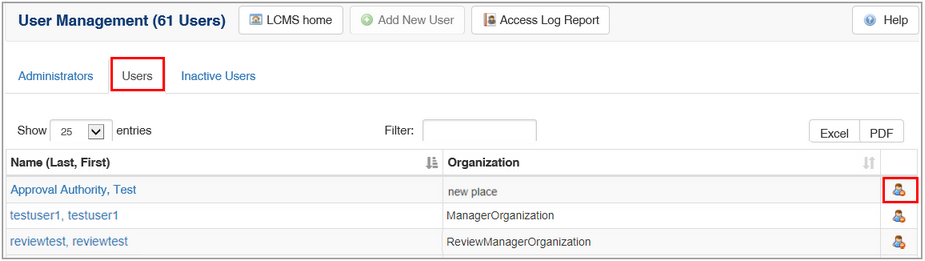
| 4. | On the Deactivate User window, click the Yes button to confirm the deactivation or the No button to cancel and return to the list of Users. Note: Clicking the send notification checkbox will send a notification to project managers that the user has been deactivated. When the user is a reviewer or review manager, clicking this checkbox will send a notification to the review activity developer, review manager and managers of the review project that the user has been deactivated. |
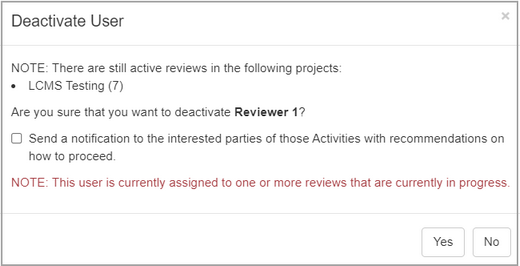
|