|
User accounts may be automatically "locked" as a result of repeated login failures. Account status must be set to "unlocked" to allow users to work within the LCMS again.
To unlock a user account or update user information:
| 1. | Click the User Management link on the LCMS Home screen to open the User Management screen. |
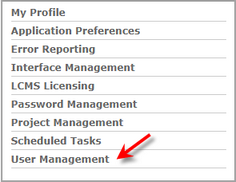
| 2. | On the User Management screen, click the Users tab to display the User list. |
| 3. | On the User list, click the desired user to open the User Details screen. |
| 4. | On the user's Profile tab, click the Select to unlock account immediately checkbox for the Failed Login Lock field to unlock the user's account. This may be done before the Lockout on Fail time has expired. Note: You may also edit the user's information, if required. |
| 5. | Click the Submit button to unlock the user account or click the Cancel button to return to the previous screen. Note: Unlocking the user account will also clear any failed attempt timeouts that may have occurred. See Logins for more information. |
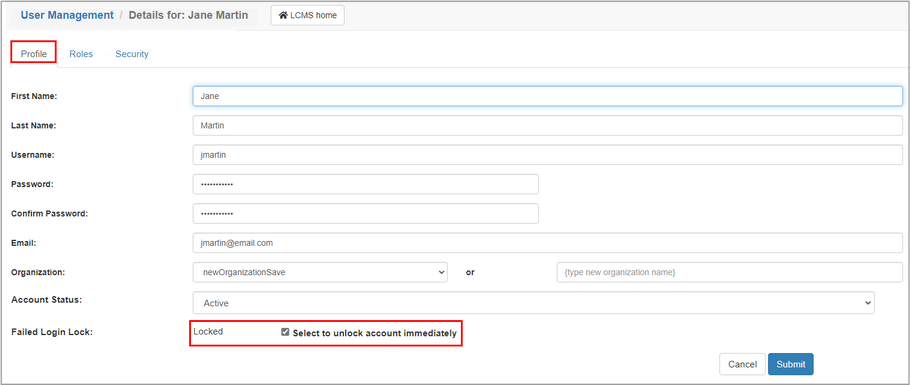
|