|
When TDM Integration is enabled, users associate teaching points (objectives) to screens at the topic and activity level. The TDM Integration - Activity coverage by Objective report is used to view the coverage of the Activity by the objective. Note: This report is only available when TDM is installed. See TDM Integration for more information.
To create a TDM Integration - Activity coverage by Objective report:
| 1. | On the Reports screen, click the TDM Integration - Activity coverage by Objective report type to open the TDM Integration - Activity coverage by Objective screen. |
| 2. | On the TDM Integration - Activity coverage by Objective screen, click the Only show Activities with no associated Objective(s) checkbox, if required. Note: This will filter the available selections for the Folder drop-down menu. Only objectives that are not associated with Activities will display. |
| 3. | Click the Include Statement Hierarchy checkbox, if required. Note: When this checkbox is selected, the TDM statement hierarchy will be included in the report. |
| 4. | Select the desired course folder from the Folder drop-down menu. |
| 5. | Select the desired course objective from the Course drop-down menu. |
| 6. | Select the desired performance objective from the Performance Objective drop-down menu. |
| 7. | Select the desired enabling objective from the Enabling Objective drop-down menu. Leave the field blank to include all options. |
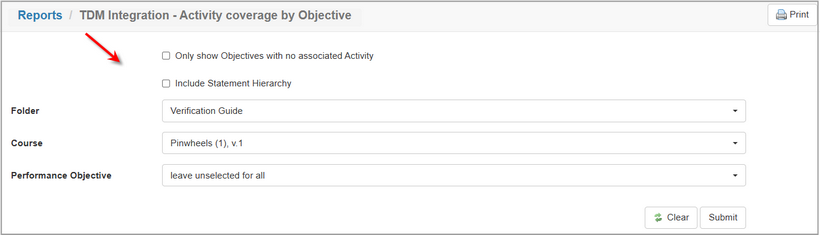
| 8. | Click the Submit button to generate the report or click the Clear button to clear the filters. Note: For all activities that match the search criteria, the report will list the Enabling Objective and Activity. |
| 9. | On the Activity coverage by Objective report, click the Excel, CSV or PDF button to download or view the report in the corresponding format. Note: To print the report, click the Print button at the top of the report. |

|