|
LDAP user accounts that were imported into the LCMS may be unlinked from the external identify provider and relinked to another identity or made inactive.
To unlink an LDAP user account:
| 1. | On the LCMS Home screen, click the User Management link to open the User Management window. |
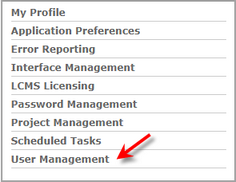
| 2. | On the User Management window, click the Users tab to view a list of internal and external users. Note: Users that were imported as LDAP users will have External displayed in the Source column. The Unlink External Account button displays in the last column for these users. |
| 3. | Click the Unlink External Account button for the desired user to open the Unlink External Account window. Note: For users that were imported as LDAP users, the Unlink External Account button is also available on the user profile screen. |
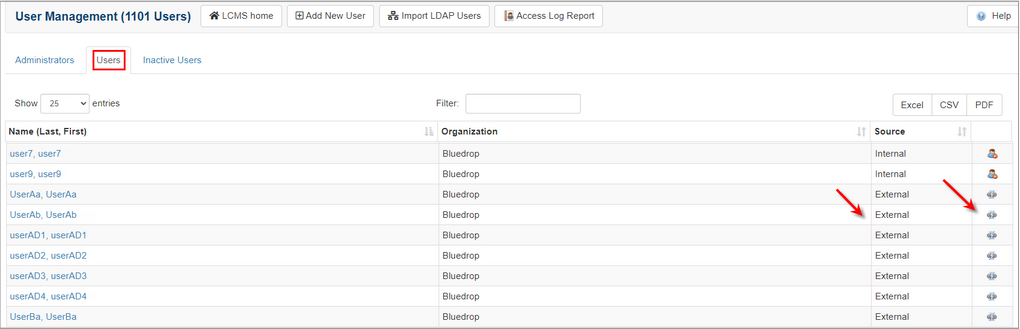
| 4. | On the Unlink External Account window, click the Yes button to unlink the account or click the No button to return to the User Management window. Note: To relink a previously unlinked LDAP user account use the Import LDAP Users function. See Import LDAP Users for more information. |
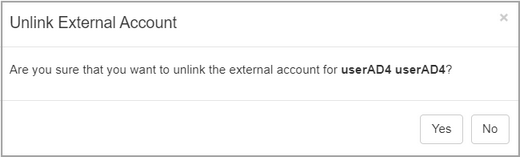
|