|
The View Lesson Outline function allows the user to access a report similar to the storyboard but intended to provide a higher level overview of basic course design information.
To access the Lesson Outline:
| 1. | Click View Lesson Outline from the Additional Options menu. A new browser window will open, displaying the Lesson Outline report. Note: The Lesson Outline report includes hidden screens, which are identified by a red banner. |
| 2. | Click the View icon on the left of each screen to open the LCMS content screen in a separate browser window. This makes it easy to navigate between content screens and the Lesson Outline for editing purposes. |
| 3. | Click the Refresh button after making any edits to content in the main LCMS window. The Lesson Outline will be updated with your changes. |
| 4. | Click the Summary View button to toggle the rows of the Lesson Outline between expanded and collapsed states. Note: In the Summary View (collapsed state), it is easier to view the overall structure of topics and screens in the course. |
| 5. | Click the Print button to print the report. |
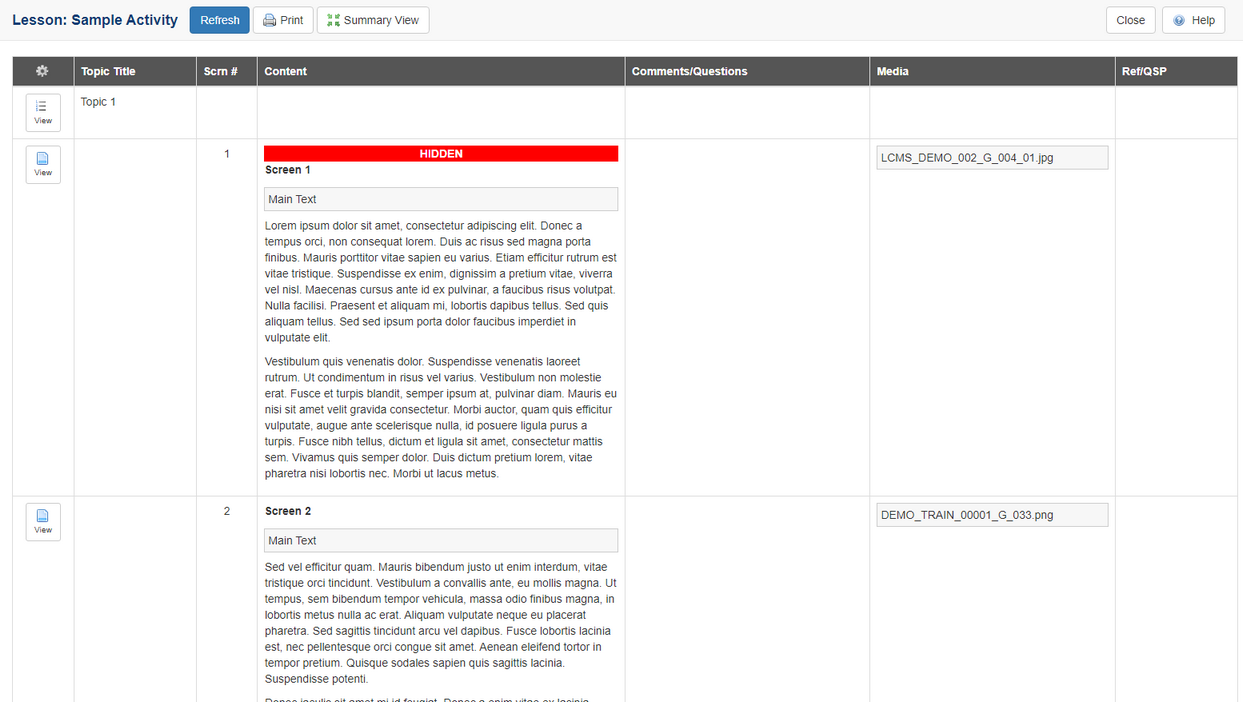
|