|
The Print Test function provides the ability to print Test Activities (exams, final tests) to paper. Note:
| 1. | lick Print Test from the Additional Options menu to open the Print Test screen. |
| 2. | On the Cover Page Options pane, click the checkbox for the desired cover page options to be included on the Test Activity. Note: Each option selected will be included in the printed version. |
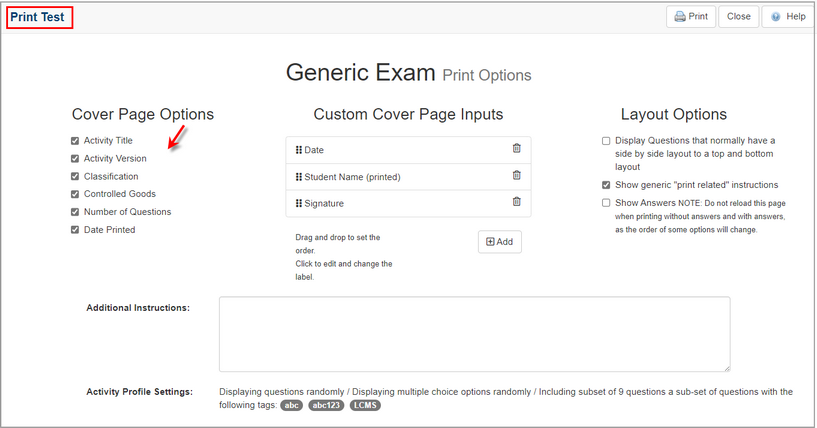
| 4. | On the Custom Cover Page Inputs pane, modify the input fields if required. Note: These fields are manually entered on the printed version of the test. To add additional inputs, click the Add button. To remove the input, click the Delete icon. Use the drag handles to reorder the inputs. |
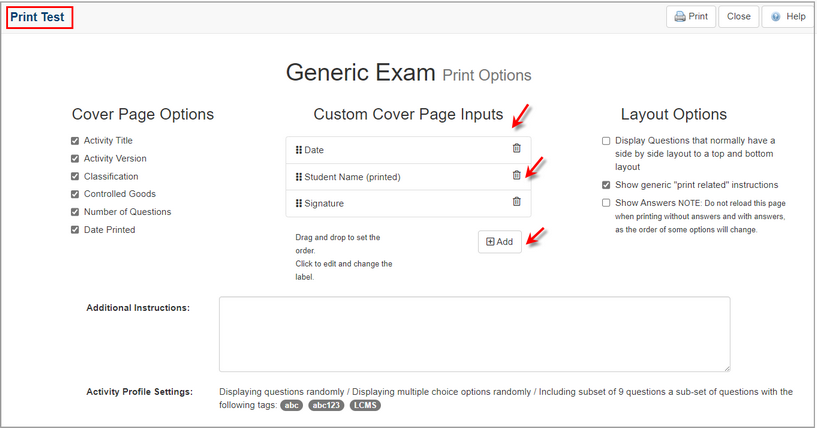
| 5. | Select the desired layout from the Layout Options. Note: You may change the layout of side-by-side questions to a top/bottom layout. To print an answer key, do not reload the page. Click the checkbox beside Show Answers. The Answer Sheet will display beneath the Test Activity name on the cover page, when printed. |
| 6. | Enter the desired supplementary information for the cover page in the Additional Instruction field if required. Note: The Activity Profile Settings field displays the activity settings associated with the Test Activity. If a subset is defined for Test Activity, the printed version will be based on a random selection of the defined subset. See Configure Subset Settings for more information. |
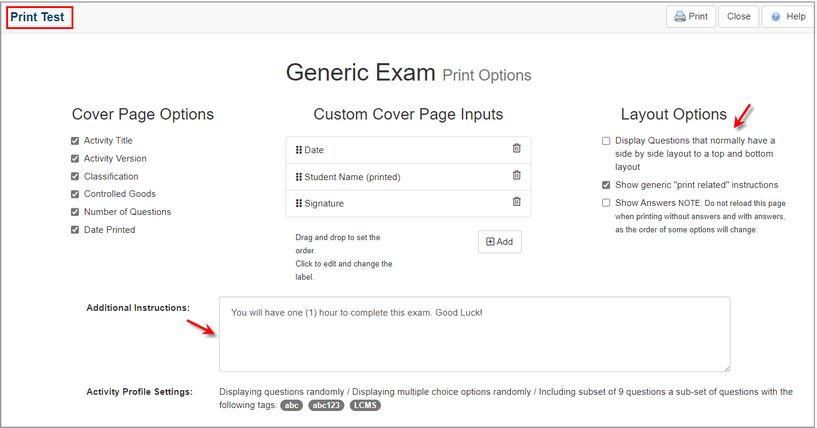
| 7. | Click the Print button. Note: Ensure the computer is connected to a printer. |
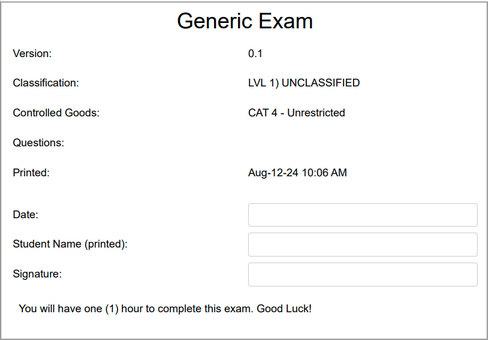
|