|
See the section titled Edit Question and Instruction Screens for more general information on editing both question screens and instruction screens, and the section titled The HTML Editor for more information on entering text and HTML content.
To create a new question in the Question Bank:
| 1. | On the LCMS Home screen, click the desired project to open the project screen. |
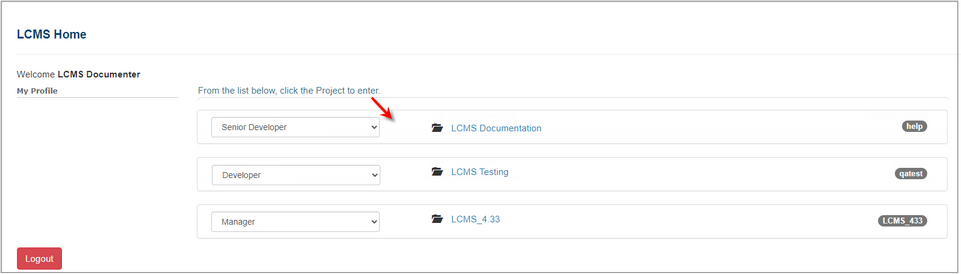
| 2. | On the project screen, click the LCMS Menu button to expand the drop-down menu. |
| 3. | On the expanded drop-down menu, click the Question Bank option to open the Question Bank screen. |
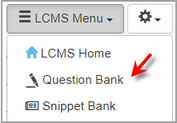
| 4. | On the Question Bank screen, click the Create New Question button to open the Question Manager screen. |

| 5. | On the Question Manager screen, select the desired question screen style to open the Screen (New) window. Note: The screen style 2.52 is depicted in this topic. See Question Screen Styles for more information about each screen style. |
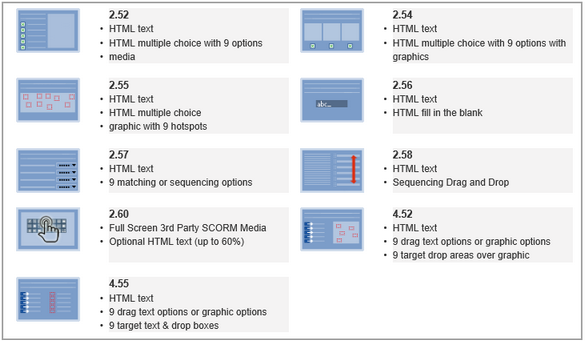
| 6. | On the Screen (New) window, enter the desired information in all applicable tabs and associated fields. |
| 7. | Selected the desired language and status by clicking the corresponding radio button. |
| 8. | Click the Save button at the top of the screen to save the information you enter in the fields. Note: All information entered in these fields will be available in the storyboard. |
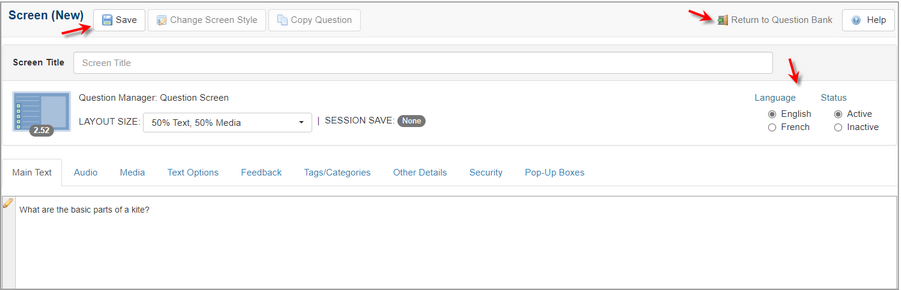
| 9. | Click the Return to Question List button to see the newly created question, with the screen style and question ID appearing in the search list. Questions are automatically assigned a question ID when they are created. Note: In an activity, you can also add created questions from within a topic by clicking the Add Question button at the top of the screen. See Add Question for more information. |
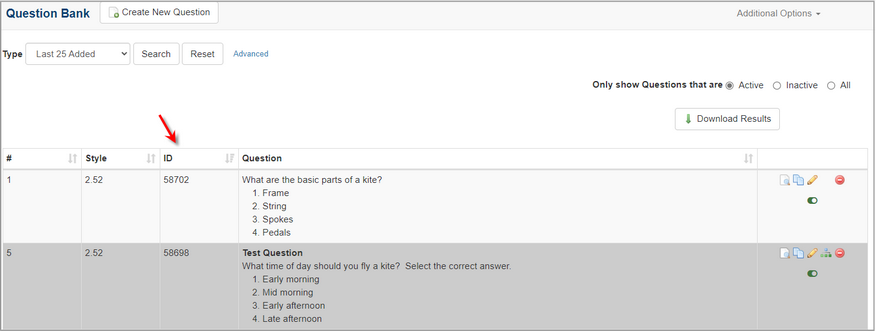
|