|
The Access Log Report feature records user access to the LCMS and provides Administrators with reporting and download functions to evaluate the data (e.g. when users log in and out, as well as when a screen was last updated). This feature can be enabled or disabled in the Application Preferences General tab. See General for more information.
| 1. | Click the User Management link on the LCMS Home screen to open the User Management screen. |
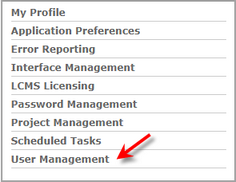
| 2. | On the User Management screen, click the Access Log Report button to view a report on user access to the LCMS. Note: The Access Log Report button will only display when the feature is enabled. |

| 3. | On the Access Log Report screen, data can be filtered by Role(s), Date Accessed and Project(s). |
| 4. | Click the Submit button to generate the report. Note: The report can be downloaded in the Excel, CSV or PDF format. See Access Log Report for more information. |
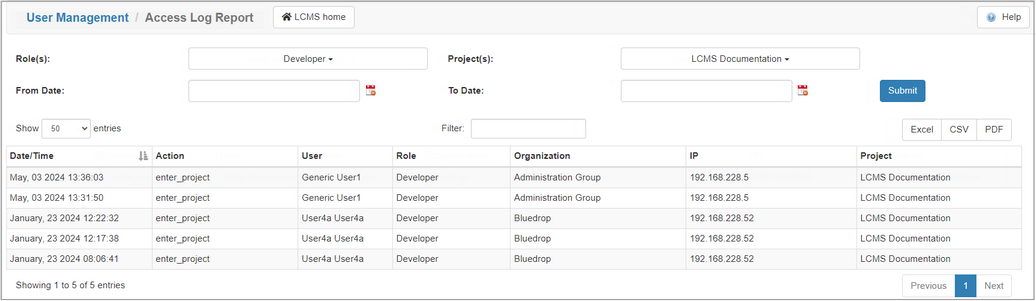
|