|
To configure the application logging settings:
| 1. | On the LCMS Home screen, click the Application Preferences link to open the Application Preferences screen. |
| 2. | On the Application Preferences screen, click the Application Logging tab to open the Application Logging pane. |
| 3. | On the Application Logging pane, the Enable Logging For When A User checkbox and all user actions are enabled by default. This feature enables the LCMS to write an external log file of when each user action occurred. Note: Deselect the desired user action(s) by clicking the corresponding checkbox. The deselected user actions will not be included in the written log file. Deselecting the Enable Logging For When A User checkbox will disable this feature. |
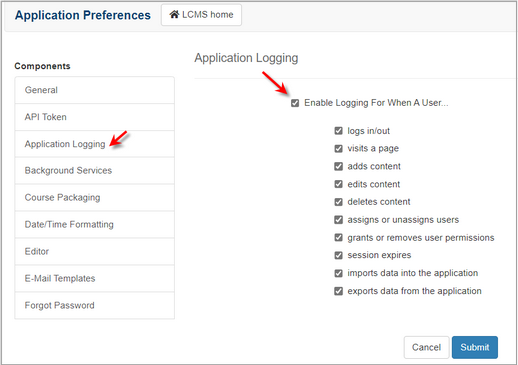
| 4. | Click the  button to generate the log file or click the button to generate the log file or click the  button to return to the previous screen. Note: This file is a CSV file that can be downloaded and used in applications such as Microsoft Excel. button to return to the previous screen. Note: This file is a CSV file that can be downloaded and used in applications such as Microsoft Excel. |
|