| 1. | On the Preferences tab, click Course Export/Publish Options from the Components menu. |
| 2. | Click the checkbox beside the Activity Production status to include in the course export. Several activity production statuses can be selected that allow the activity to be included in a course export. Note: To not have any restrictions on when an activity can be exported, leave the list unchecked. |
| 3. | Click the Include Offline Course in Published SCORM Package checkbox to toggle between including or excluding an offline version of the course in the published course package. Note: The default setting is to include an offline version of the course. |
| 4. | Click the On Publish update the Activity Production Status to Published and lock the Activity checkbox to toggle (on or off) changing the activity production status to Published and locking the activity after it is published. Note: When this option is selected, the corresponding changes will be made automatically. |
| 5. | Click Submit to save the changes. |
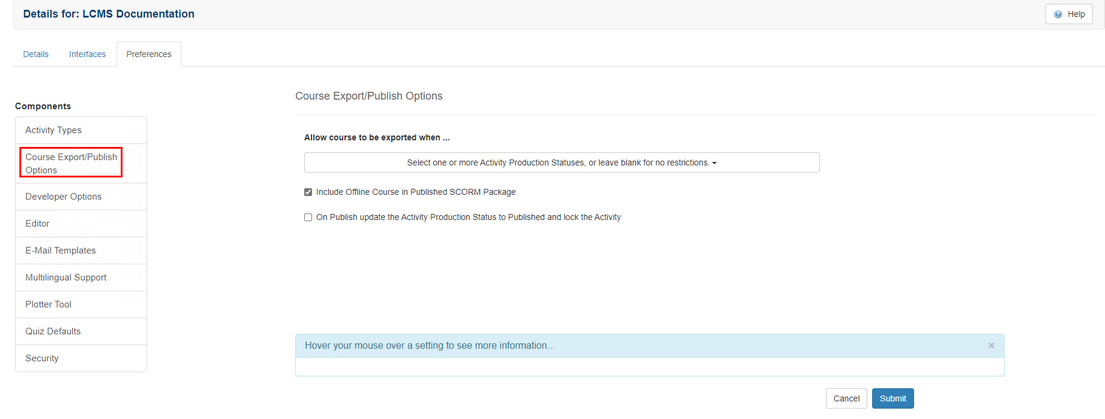
|