| 1. | On the Preferences tab, click E-Mail Templates from the Components menu. |
| 2. | Select the desired email Template from the drop-down menu. Note: The templates in the drop-down menu are LCMS defaults. |
| 3. | To create a custom template, click the Use Custom Template checkbox and enter the desired information in each field. Note: Any templates created will override the templates defined Application Preferences. To continue to use the default templates, leave the Use Custom Template checkbox blank. |
| 4. | To edit the Template, select the desired template from the drop-down menu. |
| 5. | Click the Load System Default button and modify the text in the text field. |
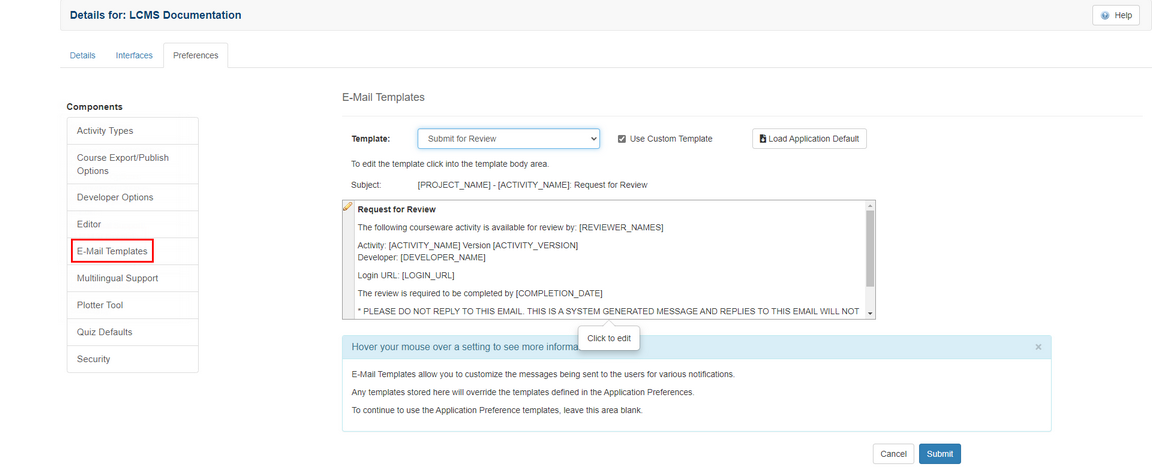
| 5. | On the template window, click the text body window to open the Editor. Note: Insert template dynamic variables into the text body by clicking the Insert Dynamic Variable drop-down menu in the toolbar. For the Subject, type the variable name inside [square brackets]. |
| 6. | Click the Submit button and close the window to return to E-Mail Templates window. |
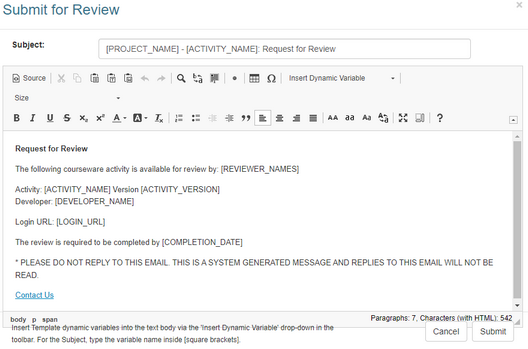
| 6. | On the E-Mail Templates window, click the Submit button to save the changes. |
|