| 1. | On the Application Preferences screen, click the Security tab from the Components menu to open the Security pane. |
| 2. | On the New Screen Security Defaults pane, click the Edit List Description button beside the Controlled Goods field. |

| 3. | On the Edit Controlled Goods Defaults window, click the Description field for the controlled good default you wish to edit. |
| 4. | Enter the desired changes in the Description field. |
| 5. | Click the Save button to save the description. |
| 6. | Click the Submit button to save the changes. |
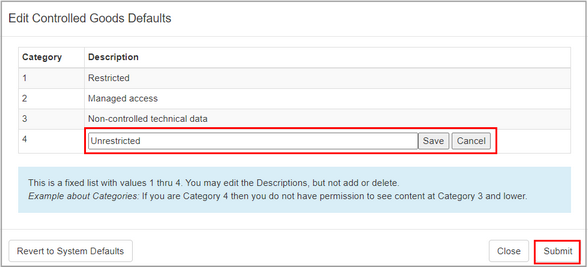
| 7. | Click the Revert to System Defaults button to reset the security classifications to the system default classifications. |
| 8. | Click the Submit button to save the changes. |
|