| 1. | On the LCMS Home screen, click the Application Preferences link to open the Application Preferences screen. |
| 2. | On the Application Preferences screen, click the Forgot Password tab from the Components menu to open the Forgot Password pane. |
| 3. | On the Forgot Password pane, click the Enable Forgot Password Link checkbox to enable (display) the Reset Password link on the login screen. |
| 4. | Enter a value (in minutes) into the Email Interval field. Note: This field represents the length of time a user must wait before submitting another password reset. Entering zero minutes in this field means there is no interval of time. |
| 5. | Enter a value (in minutes) into the Link Expiration field. Note: This field represents the length of time the reset link will remain valid. Entering zero minutes in this field means the link remains valid indefinitely. |
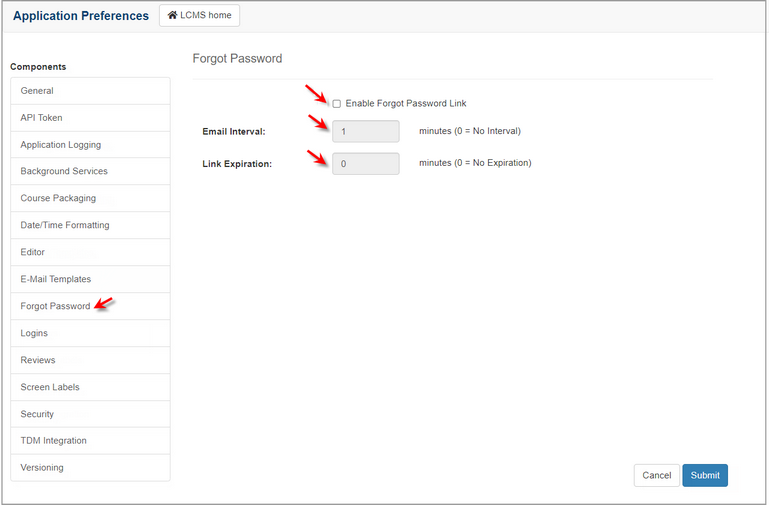
| 6. | Click the  button to save the changes or click the button to save the changes or click the  button to return to the previous screen without saving. button to return to the previous screen without saving. |
|