|
The Generate Handout function allows the user to create a handout such as student or instructor guides based on the chosen content. Note: This function is not available for a Test Activity. See Print Test for more information.
To generate a handout:
| 1. | On the Activity screen, click the Additional Options tab to expand the menu. |
| 2. | On the Additional Options menu, lick Generate Handout to open the Activity - Generate Handouts window. |
| 3. | On the Activity - Generate Handouts window, select an interface from the Interface drop-down menu. If an interface was previously chosen for the Activity, the interface will automatically be populated this field. Note: The generated handout will have the same look and feel as the Activity preview. |
| 4. | Select the desired options to include in the handout by clicking the corresponding checkbox in the Include field. Note: Select the desired cover page from the Cover Page drop-down menu, if required. |
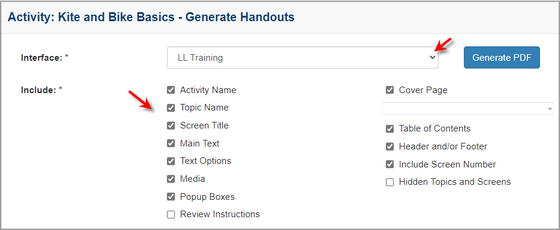
| 5. | Select the desired page orientation (portrait or landscape) by clicking the corresponding radio button. |
| 6. | Select the desired paper size (Letter, Legal, A3 or A4) by click the corresponding radio button. |
| 7. | Click the Include screens with Tags checkbox (if required), choose the tags from the Select Tags window and then click the Submit button to return to the Activity - Generate Handouts window. See Tags/Categories (Tab) for more information. |
| 8. | Click the Exclude screens with Tags checkbox (if required), choose the tags from the Select Tags window and then click the Submit button to return to the Activity - Generate Handouts window. |
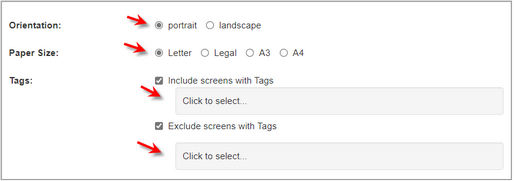
| 9. | Click the Generate PDF button to generate handout. When the handout is finished, it will open in a PDF reader window on the Activity - Generate Handouts window. Print or Save the PDF as required. |
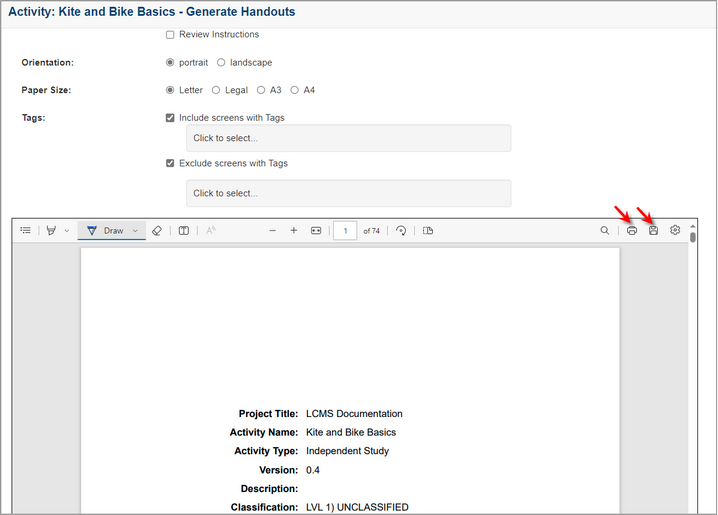
|