|
To link to an email address:
| 1. | On the HTML editor window, select the text you wish to associate the hyperlink with. Note: Hyperlinks may also be added to inline media in a Main Text field. The Main Text field is depicted in this topic. |
| 2. | On the toolbar, click the Insert Link button to open the Link Properties window. |
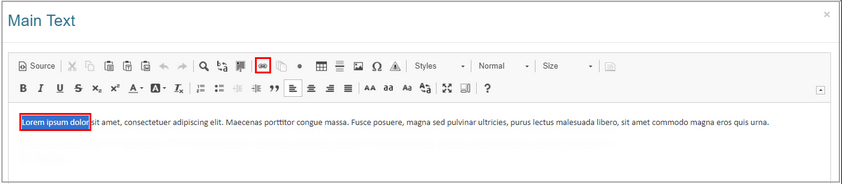
| 3. | On the Link Properties window, select E-Mail from the Type drop-down menu. |
| 4. | Enter the desired email address in the To field. Note: This email address will be the recipient of the email once the email is sent. |
| 5. | Enter to desired subject of the e-mail in the Subject field. |
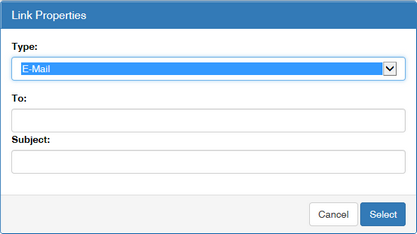
| 6. | Click the Select button to insert the hyperlink and return to the HTML editor window or click the Cancel button to return to the HTML editor window without inserting. |
| 7. | On the HTML editor window, click the Submit button to save the hyperlink and return to the text field or click the Cancel button to return to the text field without saving. Note: When the link is clicked in a viewer the user's default email application will open in a new window. The email address and subject fields will be populated with the predetermined information. The user will need to compose a message, and then send the email to the recipient. |
|