|
The Insert Dynamic Variable button on the HTML editor toolbar allows users to insert dynamic variables into the e-mail templates. This feature is only active when the HTML editor is open in a selected e-mail template. See Project Management, Preferences E-Mail Templates Tab or Application Preferences E-Mail Templates Tab for more information. Note: The Project Management Preferences E-Mail Templates are used throughout this topic.
| 1. | On the E-Mail Template pane, click the Text field to open the HTML editor. Note: The Submit for Review e-mail template is depicted in this topic. |
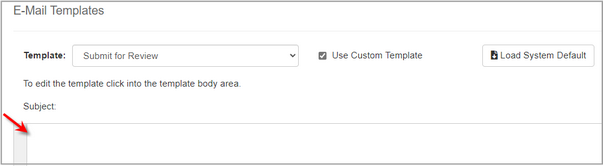
| 2. | On the HTML editor window, place the cursor where the dynamic variable is to be inserted in the text body. |
| 3. | On the toolbar, click the Insert Dynamic Variable button. |
| 4. | Select the desired dynamic variable from the Insert Dynamic Variable drop-down menu. Note: Selecting a dynamic variable from the Insert Dynamic Variable drop-down menu is only possible in the text body. For the Subject field, type the dynamic variable inside square brackets (i.e. [PROJECT_NAME] - [ACTIVITY_NAME]) directly into the field. Alternatively, insert the dynamic variable into the text body, then cut/paste it into the Subject field. |
| 5. | Click the Submit button to submit the changes to the HTML editor, and return to the E-Mail Templates pane or click the Cancel button to return to the E-Mail Templates pane without saving. |
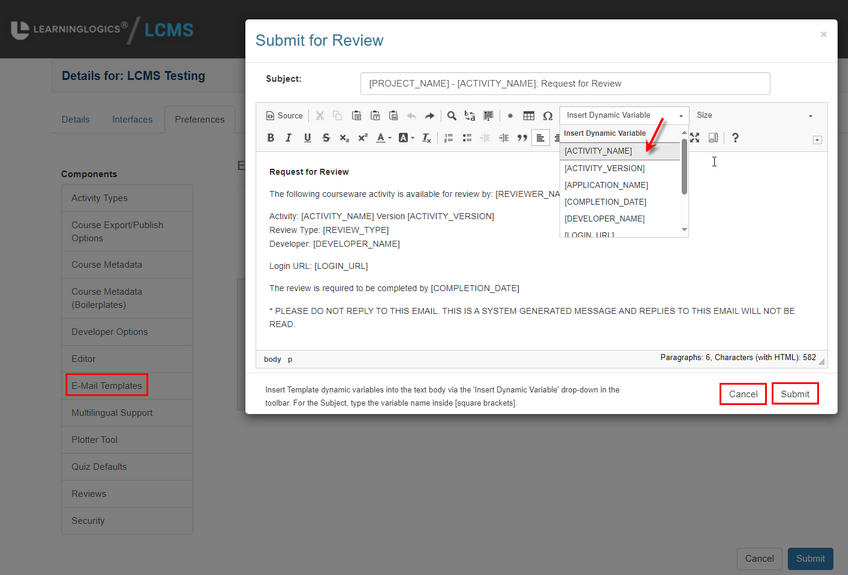
| 6. | On the Preferences tab, click the Submit button to save the changes and return to the Project Management screen or click the Cancel button to return to the Project Management screen without saving. Note: You must click the Submit button on the Preferences tab to save the changes submitted to the HTML editor. |
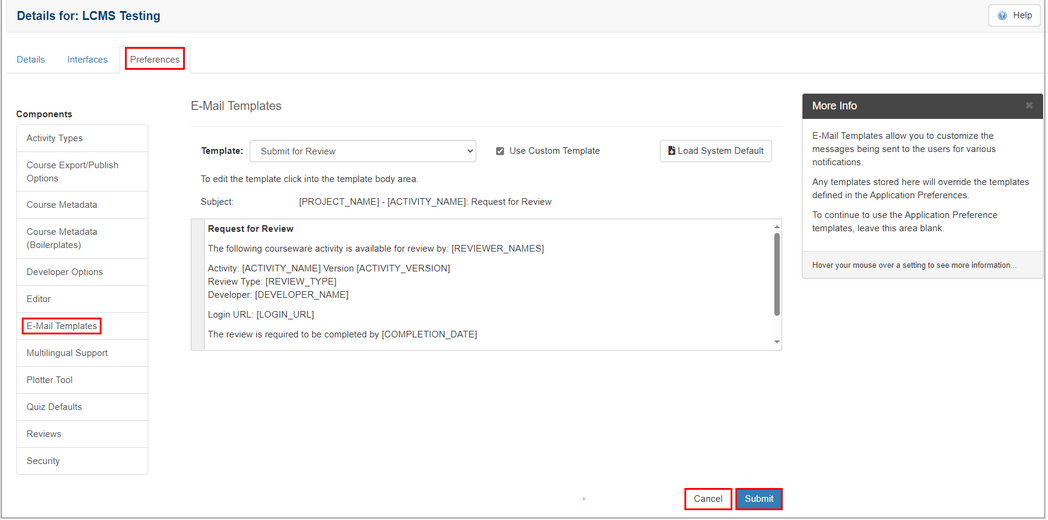
|