|
To insert and snippet into a Main Text or Instructor Notes field:
| 1. | On the Main tab or Instructor Notes tab, click the Main Text or Instructor Notes field to open the HTML editor. Note: The Main Text field is depicted in this topic. |

| 2. | On the HTML editor window, place the cursor where the snippet is to be inserted. |
| 3. | On the toolbar, click the Snippet button to open the Select Snippet window. |
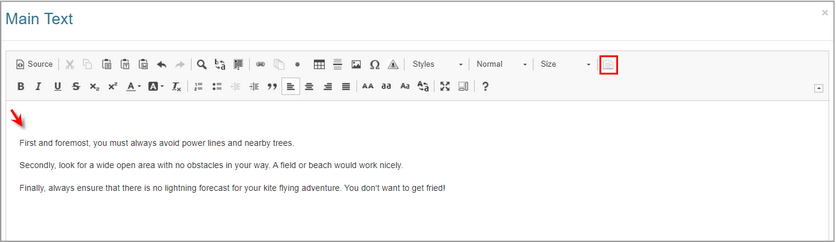
| 4. | On the Select Snippet window, select the desired Snippet from the list by clicking the Link icon in the last column. This will insert the snippet (text block) into the HTML editor. You may also covert the desired snippet to text by clicking the Text icon. This will remove the text block and insert only text into the HTML editor. Note: You may search for a snippet using the search options. See Search Snippet Bank for more information. You may also return to the previous screen without inserting a snippet by clicking the Cancel button. |
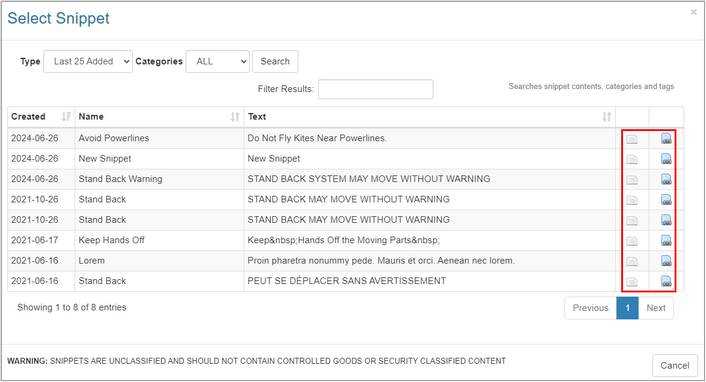
| 5. | On the HTML editor window, click the Submit button to save the inserted snippet/text or click the Cancel button to return to the previous screen. |
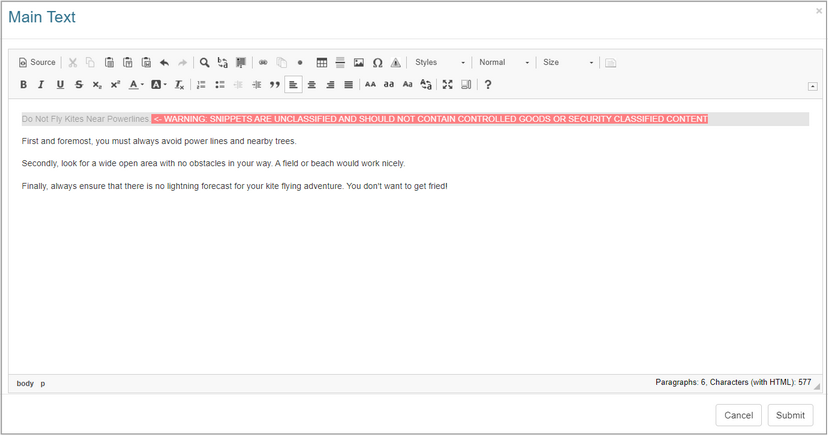
|