| 1. | On the Application Preferences screen, click Logins from the Components menu. |
| 2. | Click the radio button beside Internal Authentication to select this authentication method. Note: When this method is chosen, users can only login using their LCMS username and password. Users may be prompted to change their password after the initial login. The Active Directory Authentication (LDAP) tab will also be disabled. |
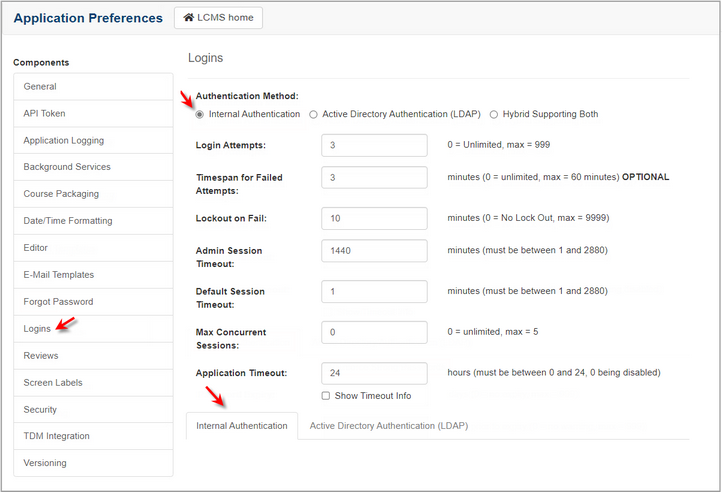
| 3. | Enter the values for the Login Attempts, Timespan for Failed Attempts, Lockout on Fail, Admin Session Timeout, Default Session Timeout, Max Concurrent Sessions and Application Timeout fields. |
| 4. | Select the Enforce Strong Passwords checkbox to force users to have a password of 8 to 64 characters consisting of: |
| • | At least one lower case letter |
| • | At least one upper case letter |
| • | At least one special character |
| 5. | Enter a period in days that a password is valid for (up to a maximum of 999) in the Password Expiry field. This determines how long a password can be used before the user must change it. If the field is set to 0, passwords will not expire. Note: Users will be prompted to change their password. |
| 6. | Enter a number of days before password expiry (up to a maximum of 999) to display a warning to users in the Warn User field. If the field is set to 0, users will not be warned that their password is going to expire. |
| 7. | Enter a minimum password length in the Min. Password Length field. The minimum password length must be between 8 to 64 characters. |
| 8. | Enter the number of previous passwords (up to a maximum of 999) that cannot be reused in the Password Reuse field. When a user changes their password, the new password will be compared against the set number of previous passwords to ensure it has not been used before. If the field is set to 0, no limit will be enforced on password reuse. |
| 9. | Select the require password reset checkbox to prompt new users to change their password after the initial login. |
| 10. | Enter the number of days an account can be inactive before it is disabled in the Days Inactive Before Disabling field. Note: Setting the number of days inactive before the account is disabled will automatically create a daily task that checks if any users have not accessed the LCMS during the desired time period. |
| 11. | Click the Notify user when their account has been disabled checkbox to notify the user, if required. An Account Disabled Notification email will be sent to the user. See E-Mail Templates Tab for more information. |
| 12. | Click the Notify user in advance prior to disabling their account checkbox to notify the user in advance and enter the number of days in advance in the input field. An Account to be Disabled Notification email will be sent to the user. See E-Mail Templates Tab for more information. |
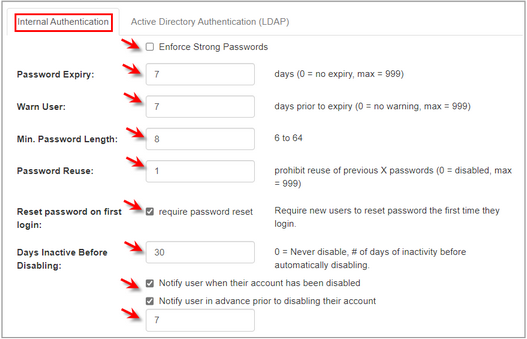
| 13. | Click the  button to save the changes or click the button to save the changes or click the  button to return to the previous screen without saving. button to return to the previous screen without saving. |
|