|
The LCMS provides a media audit of all types of media (audio, graphics, movies, etc.) used in an activity. This is valuable when assessing the status of multimedia development for specific activities. To view the status of media files:
| 1. | Click Media Audit from the Additional Options menu to open the Media Audit screen. |
| 2. | The Media Audit screen displays the activity name and code at the top, as well as the date and time of the generated report. The Summary section indicates how many media files have been specified (selected + requested but not selected), put in place (selected) and missed (requested but not selected) for the entire activity. |
The Format Count details how many of each type of media are used in the activity, and each type is grouped by the file extension.
The Overall Completion section gives a percentage of how many media files are in place out of how many that were specified. All of the above details are also given for each individual topic within the activity.
| 3. | Use the Expand All/Collapse All button for all topics, or the expand button located before the topic name for each one, to open/close more details about the media under the Details by Topic/Screen section. |
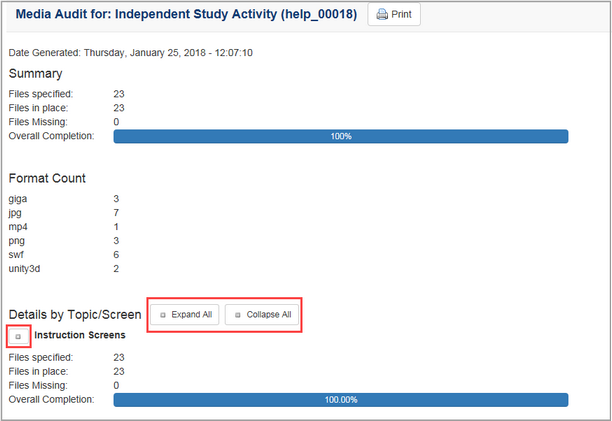
| 4. | The media details for each topic include: screen number, screen style, screen ID, and if available, main text, requested filename and description (on mouse rollover of icon) and the selected filename. The green checkmark beside all of the selected filenames indicates all of the files that are in place. Clicking the Usage icon opens a new pane that displays a list of Activities using the media. |
| 5. | On the Usage pane, click the Popout button to open the Media Usage window. |
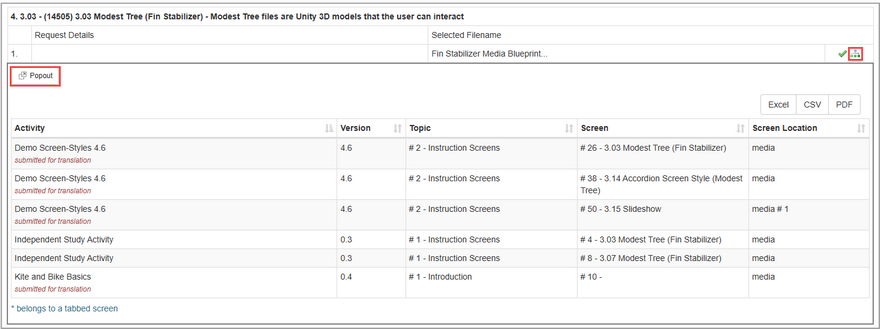
| 6. | On the Media Usage window, click the Link icon for the desired listed item to locate it in the Navigation tree. Note: You may also download the report or close the window to return to the Media Audit screen. |
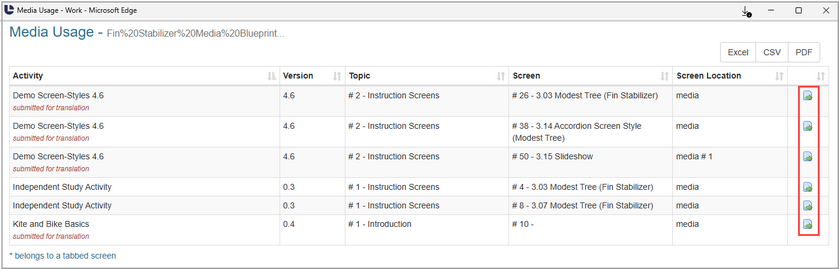
| 7. | On the Media Audit screen, click the Print button to print the Media Audit report. |
| 8. | Click the Return to Topic List to return to the Topic List screen. |
|