|
Hyperlinks to videos can be added in 2.52, 3.02, 3.04, 3.06, 3.13, 3.14 and 3.17 screens.
To hyperlink to an .mp4 video:
| 1. | On the HTML editor window, select the text you wish to associate the hyperlink with. Note: Hyperlinks may also be added to inline media in a Main Text field. The Main Text field is depicted in this topic. |
| 2. | On the toolbar, click the Insert Link button to open the Link Properties window. |
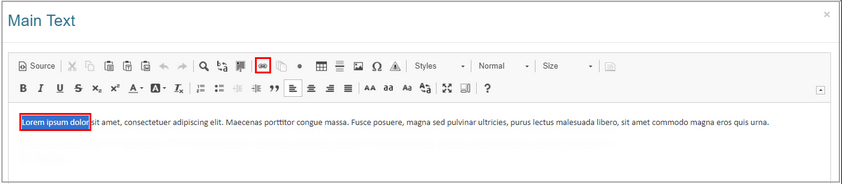
| 3. | On the Link Properties window, select Video from the Type drop-down menu. Note: This option is only available when an .mp4 video is selected for the media. |
| 4. | Enter the desired starting time for the video in the Time (seconds) field. |
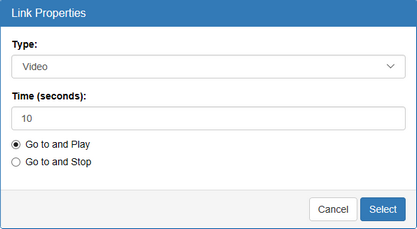
| 5. | Use the radio buttons to select Go to and Play or Go to and Stop. Note: When the link is clicked in the viewer, the video will start playing at the desired time if Go to and Play is selected. If Go to and Stop is selected, the video will only advance to the desired time. It will not play until the user clicks the play button. |
| 6. | Click the Select button to insert the hyperlink and return to the HTML editor window or click the Cancel button to return to the HTML editor window without inserting. |
| 7. | On the HTML editor window, click the Submit button to save the hyperlink and return to the text field or click the Cancel button to return to the text field without saving. |
|