|
Hyperlinks that link to another screen within an activity can only be created in instruction screens.
To hyperlink to another screen within an activity:
| 1. | On the HTML editor window, select the text you wish to associate the hyperlink with. Note: Hyperlinks may also be added to inline media in a Main Text field. The Main Text field is depicted in this topic. |
| 2. | On the toolbar, click the Insert Link button to open the Link Properties window. |
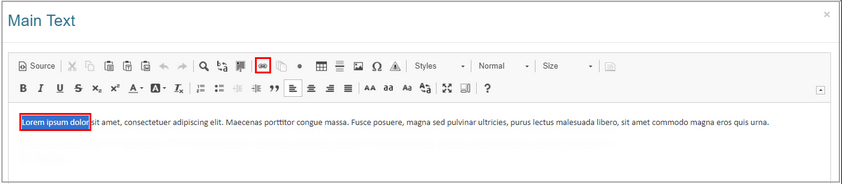
| 3. | On the Link Properties window, select Screen from the Type drop-down menu. |
| 4. | Select the desired topic from the Topic drop-down menu. |
| 5. | Select the desired screen from the Screen drop-down menu. Note: Only the screens available in the selected topic will display in the drop-down menu. |
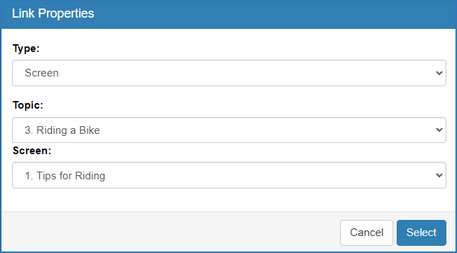
| 6. | Click the Select button to insert the hyperlink and return to the HTML editor window or click the Cancel button to return to the HTML editor window without inserting. |
| 7. | On the HTML editor window, click the Submit button to save the hyperlink and return to the text field or click the Cancel button to return to the text field without saving. Note: When the hyperlink is clicked in the viewer, it will open the selected screen. The user may use the navigation tree to return to the initial screen. |
|