|
The Export for Translation feature is available to Developers, Managers and Administrators.
To export an activity, including a test activity for translation:
| 1. | Click Export for Translation from the Additional Options menu. |
| 2. | On the Translation Options window, click the checkbox to deselect the desired options. Note: The deselected options will not be included in the translation export. |
| 3. | Click the checkbox beside Include questions that have not been translated? and/or Include questions already translated? to include these options in the export. |
| 4. | Click the Submit button to export the activity for translation. Note: The activity STATUS field now states SUBMITTED FOR TRANSLATION. |
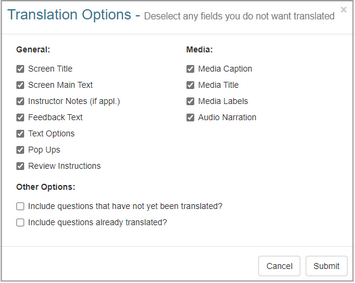
| 5. | On the Export Complete window, click the Download button (if your are using IE, right-click and select Save Target As to download) to download the HTML files for translation. To export more than one activity at a time for translation, there is also an option to Export to Batch for Translation. |
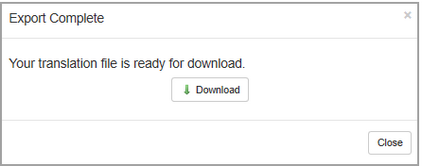
|