| 1. | On the Preferences tab, click Plotter Tool under the Components menu. This option allows you to configure the Plotter Tool labels for your specific project. You may configure the project Plotter Tool labels to use Legacy or Modern labels. Note: The Modern option is not compatible withInternet Explorer (IE) 11 or older browsers. |
| 2. | Select the version for the Plotter Tool labels (Legacy or Modern) from the Label Version drop-down menu. Selecting the Legacy option limits the HTML Editor options available for formatting the labels. Note: This selection is compatible with all browsers. Selecting the Modern option enables more HTML Editor options for formatting the labels than what is available for the Legacy option. The Modern label text may also be aligned (top, right and center) within its text box. |
| 3. | When Legacy is selected, you may click the Allow Hybrid Labels checkbox to enable both Legacy and Modern labels. With Allow Hybrid Labels enabled, you will be able to create legacy or modern labels. You will also be able to change existing legacy labels to modern labels in the project using the Upgrade Label button. Note: Modern labels are not compatible withIE11 or older browsers and cannot be changed to Legacy labels. |
| 4. | Click the Always maximize window checkbox to enable the Plotter Tool to always open in a maximized window. |
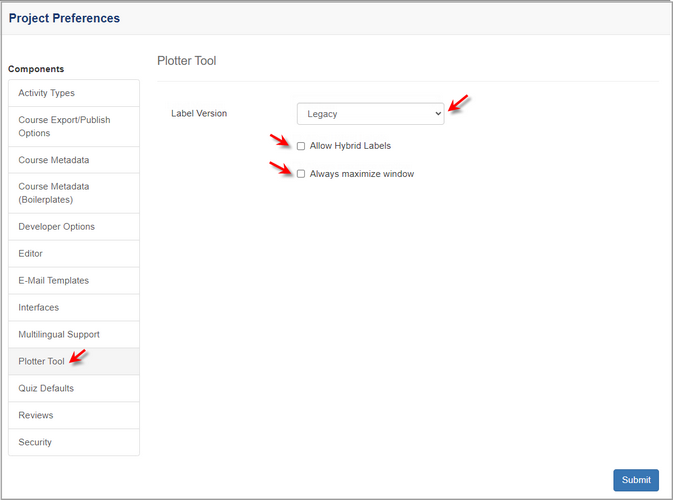
| 5. | Click the  button to save the changes or click the button to save the changes or click the  button to return to the previous screen without saving. button to return to the previous screen without saving. |
|