|
To generate an activity Question Audit:
| 1. | On the Activity screen, click the Additional Options tab to expand the menu. |
| 2. | On the Additional Options menu, lick Question Audit to generate the question audit for the desired activity. The generated audit will display the date it was generated and the total number of questions found in the desired activity. The generated audit also provides a summary of the questions found in each topic. |
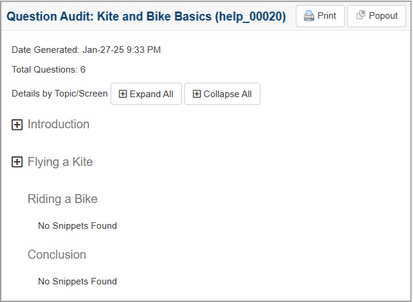
| 3. | On the Question Audit window, click the desired Topic/Screen Expand Button to view the list of questions included in the topic. If required, click the edit icon to open the Question Bank and modify the question. See Edit Question Screen for more information. You may also click the Usage icon to open the Question Bank and view the question's usage. See Question Usage for more information. Note: Click the Expand All button to display all questions at once. Click the Collapse All button to hide all questions at once. |
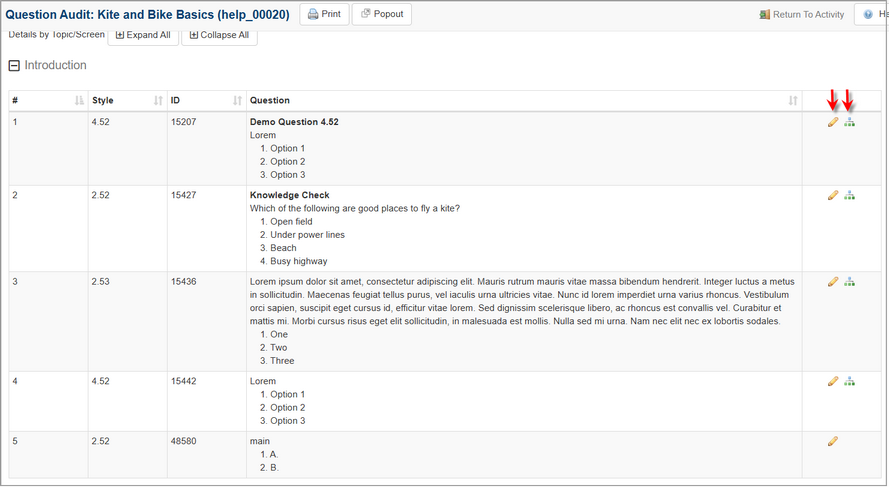
| 4. | Click the Popout button to display the Question Audit in a new browser window. |
| 5. | Click the Print button to print the Question Audit. Note: Ensure the computer is connected to a printer. |
|