|
An activity may be validated prior to publishing to ensure there are no issues such as missing correct answers and/or missing media files.
To validate an activity:
| 1. | Click Validate Activity from the Additional Options menu to open the Activity Validation screen. The Activity Validation screen displays any validation issues found in the activity with corresponding screen links. |
| 2. | On the Activity Validation screen, click the Topic or Screen ID link to open the activity screen at the selected location. |
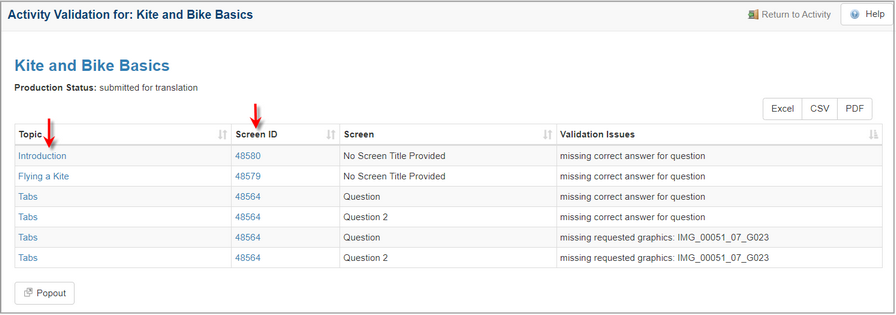
| 3. | On the open activity screen, resolve the validation issue, and then click the Save button. |
| 4. | Resolve all validation issues prior to publishing the activity as a course. Validation errors will display when you are trying to publish a course, if all validation issues have not been resolved. |
|