|
When activities are sent to assigned Reviewers/Approvers, the Reviewer/Approver provides comments which may be documented in the Change(s) Required Report. The Change(s) Required Report allows you to view all of the comments and responses in full for all versions of the selected activity.
To create a Change(s) Required Report:
| 1. | On the Reports screen, click the Change(s) Required Report type to open the Change(s) Required Report screen. |
| 2. | On the Change(s) Required Report screen, select the desired activities for the report from the Activity field. All activities within the project are listed in the Activity field. If required, click the Clear button to clear the selection or click the Select All button to select all the activities in the list. |
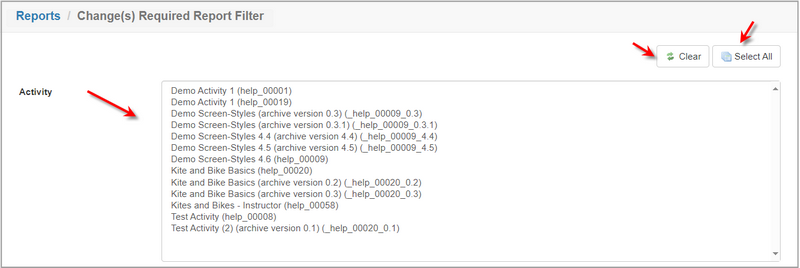
| 3. | Select the desired reporting period required for the report from the Reporting period date fields. Click each field and select the desired date from the calendar widget. Note: Clicking the corresponding Clear button clears the date field. |
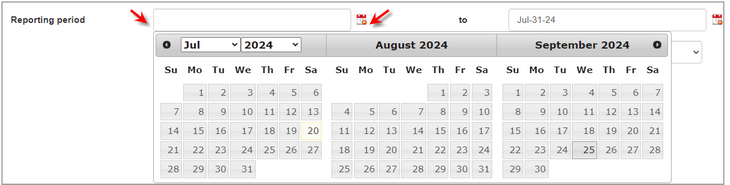
| 4. | Select the desired option from the Developer, Reviewer, Status, Activity Development Phase, and Review Type drop-down menu to filter the report. Leave the fields blank to include all options. |
| 5. | Click the Display Summarized Version to generate a summarized version of the report. |
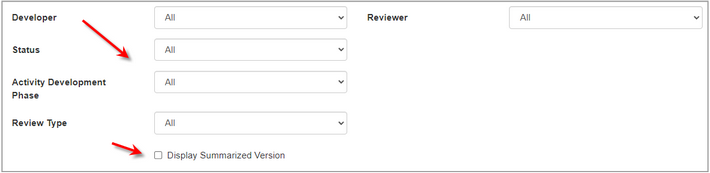
| 6. | Click the Include screens with Tags checkbox (if required), choose the tags from the Select Tags window, and then click the Submit button to return to the Activity Log Report screen. See Tags/Categories (Tab) for more information. |
| 7. | Click the Exclude screens with Tags checkbox (if required), choose the tags from the Select Tags window and then click the Submit button to return to the Activity Log Report screen. |

| 8. | On the Change(s) Required Report screen, click the Submit button to generate the report or click the Cancel button to return to the Reports screen. Note: For each comment made by the assigned Reviewer/Approver, the report will list the Activity Title, Change ID, Scope, Screen, Version, Review Type, Developer, Comment Author/Date and time comment was made, Status of comment, Response Author/Date and time response comment was made. |
| 9. | On the Change(s) Required Report, click the Excel or CSV button to download or view the report in the corresponding format. Note: To print the report, click the Print button at the top of the report. |
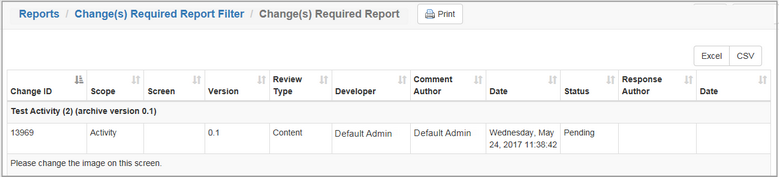
|