| 1. | On the Preferences tab, click Security from the Components menu. |
| 2. | Click the Edit List Description button beside the Security Classification field. |
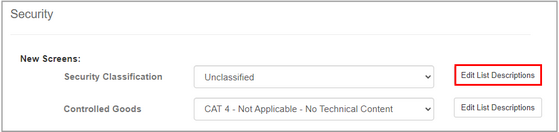
| 3. | On the Edit Security Classification Defaults window, click the Description field for the classification default you wish to edit. |
| 4. | Enter the desired changes in the Description field. |
| 5. | Click the Save button to save the description. |
| 6. | Click the Submit button to save the changes. |
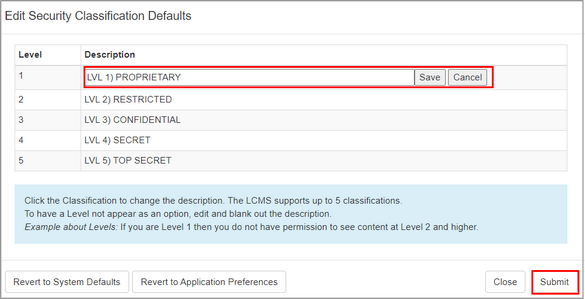
| 7. | Click the Revert to System Defaults button to reset the security classifications to the system default classifications. |
| 8. | Click the Submit button to save the changes. |
| 9. | Click the Revert to Application Preferences button to reset the security classifications to match those set in Application Preferences. See Security for more information. |
| 10. | Click the Submit button to save the changes. |
|