|
To configure the editor color settings:
| 1. | On the LCMS Home screen, click the Application Preferences link to open the Application Preferences screen. |
| 2. | On the Application Preferences screen, click the Editor tab from the Components menu to open the Editor pane. |
| 3. | On the Editor pane, click the grey area beside the input field to open the color palette, or enter the color by name (white, black) or hex color value (bbbbbb, ff0200, 002200). |
| 4. | Define up to ten custom colors in the CK editor. The defined colors will be the default foreground and background colors the CK editor. Clicking the Clear Color Entries button will delete all of the color entries. See HTML Editor for more information about the CK editor. |
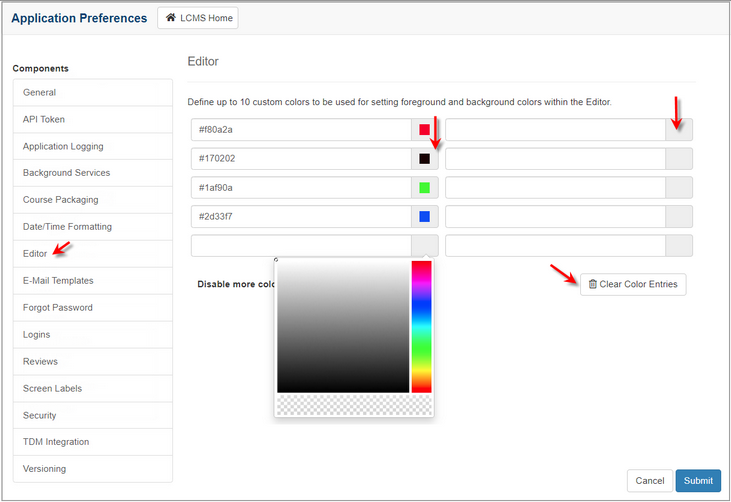
| 5. | Click the Disable more color options checkbox to restrict the user's ability to choose additional colors. Users may only select from the defined default colors. |
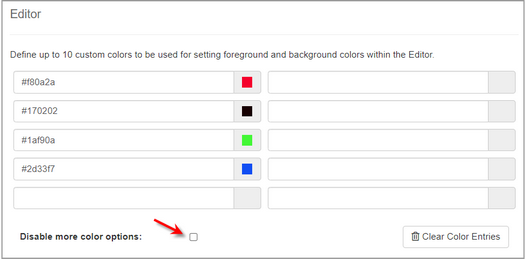
| 6. | On the Editor pane, click the  button to save the changes or click the button to save the changes or click the  button to return to the previous screen without saving. button to return to the previous screen without saving. |
|