|
A Pop-Up must be created for the screen before you can hyperlink to it. See Create Pop-Up for more information.
To hyperlink to a Pop-Up:
| 1. | On the HTML editor window, select the text you wish to associate the hyperlink with. Note: Hyperlinks may also be added to inline media in a Main Text field. The Main Text field is depicted in this topic. |
| 2. | On the toolbar, click the Insert Link button to open the Link Properties window. |
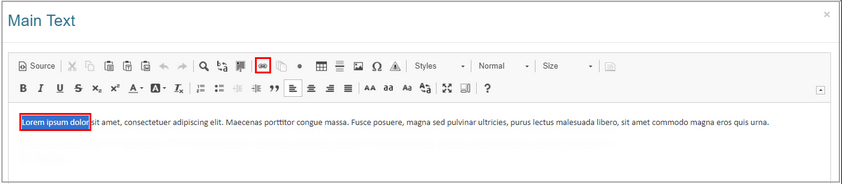
| 3. | On the Link Properties window, select Pop-Up from the Type drop-down menu. From the Type drop-down list, select Pop-Up. |
| 4. | Select the desired pop-up box from the Select a message Pop-Up box drop-down menu. |
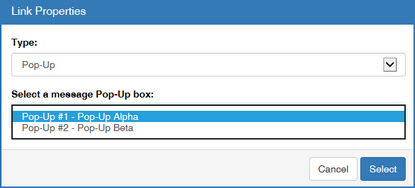
| 5. | Click the Select button to insert the hyperlink and return to the HTML editor window or click the Cancel button to return to the HTML editor window without inserting. |
| 6. | On the HTML editor window, click the Submit button to save the hyperlink and return to the text field or click the Cancel button to return to the text field without saving. Note: The hyperlink information now associated with this screen will be displayed in the activity storyboard. The Pop-Up Name will only be displayed in the storyboard if you have selected the checkbox for Use Pop-Up Name As Window Title. |
|