|
Access to activities is controlled by “locking” an activity after it has been developed. To lock an activity:
| 1. | Select the activity that you wish to lock from the Content Repository screen. |
| 2. | On the Topic List screen, click Activity Profile from the Additional Options menu. |
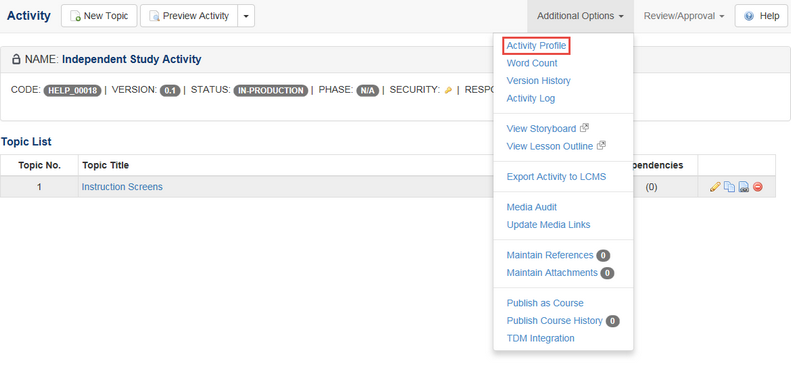
| 3. | The Activity screen will appear. |
| 4. | Add a checkmark by clicking the box beside the words Lock activity. |
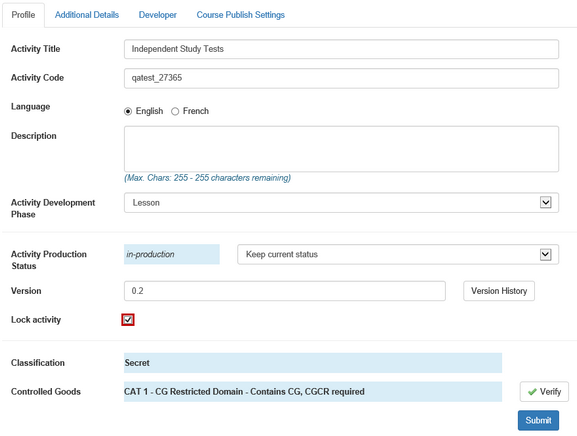
| 5. | Click the Submit button. |
| 6. | The activity will now be locked and unavailable for editing purposes. |
| 7. | To unlock an activity, repeat steps 1-3 above and then click the Lock activity box to remove the checkmark. Click Submit to unlock the activity. |
Note: An activity can only be unlocked when the Activity Production Status is set to "in-production".
|