|
Activity versions are controlled by changing the entry in the Version field. When an activity is originally created, the default entry in the Version field on the Activity Profile screen appears as Draft. Depending on your configuration management policy, the word “Draft” may be replaced with a version number at the time the activity is created. (e.g. 1.0).
Note: Caution is required when changing the version number of an activity as this will automatically archive the current version and create a new one.
When a new version of an activity is created, the current version is archived.
| 1. | Under Additional Options, click Activity Profile on the Topic List screen. |
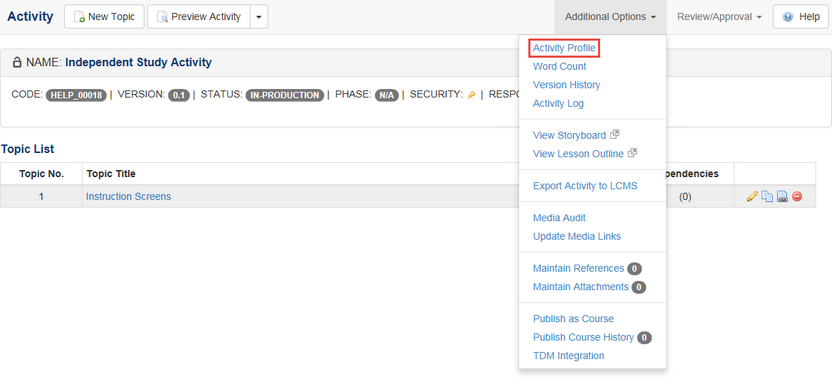
| 2. | Enter the new version in the Version field. |
| 3. | Revise any Activity Profile fields required for the new version that is being created. Note: If the Activity is in a locked state, a warning message displays. Remove the checkmark in the Lock this activity? field to unlock the activity prior to clicking the Submit button. Note: An activity can only be unlocked when the Activity Production Status is set to "in-production". |
| 4. | If desired, enter a comment in the Enter Comment for this Activity Archive field. |
| 5. | Click the Submit button. |

| 6. | An Activity Archive screen will appear, identifying the activity version that will be archived. The Activity Code and the Activity Archive Version are also displayed. A screen will appear stating that the activity has been successfully archived. Click the Finish button to go to the new activity. |
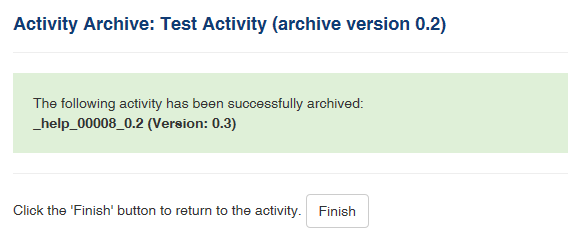
| 7. | The new version will be displayed on the Topic List screen. |
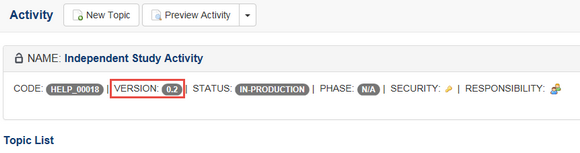
|