|
Test activities can be configured so that a subset of questions is displayed when the activity is launched. For example, a test containing 100 questions could display a subset of 25 random questions. Any critical, mandatory or mandatory critical questions are automatically included in the subset.
To configure a test's subset settings:
| 1. | On the Test Activity screen, click the Additional Options tab to expand the menu. |
| 2. | On the Additional Options menu, lick Activity Profile to open the Activity Profile window. |
| 3. | On the Profile tab, click the Define Subset button to open the Subset Definition window. |
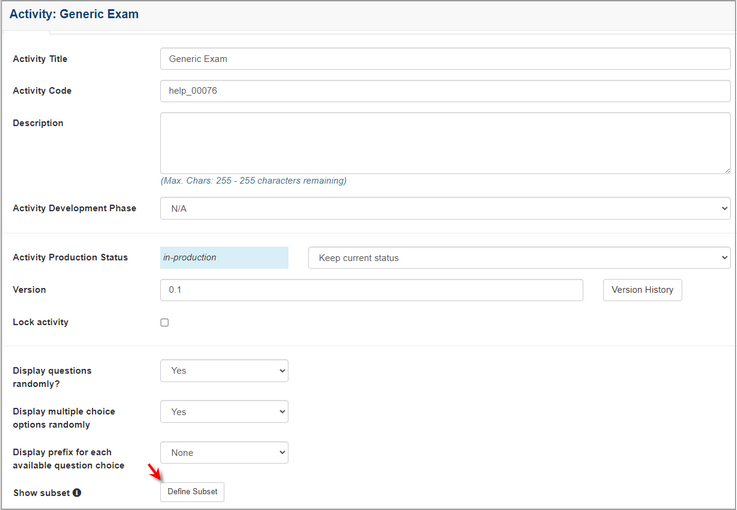
| 4. | On the Subset Definition window, enter the number of questions to display in the Show subset field. Note: This number cannot be more than the total number of questions in the activity (less one). Also, this number cannot be less than the number of mandatory or critical questions. |
| 5. | Click the When re-taking the Exam, display questions not previously shown? checkbox if required. |
| 6. | On the Refine questions based on a Filter if required field, click the Filter Type button to filter the list of remaining questions by (Category, Screen Style or Tag). Note: The remaining questions not previously used will be displayed when users retake the test. |
| 7. | For each filter type, enter the desired value for each difficulty level (Low, Medium and High). Note: Entering the desired value in the fields determines the number of question with the desired difficulty that will be displayed in the subset. |
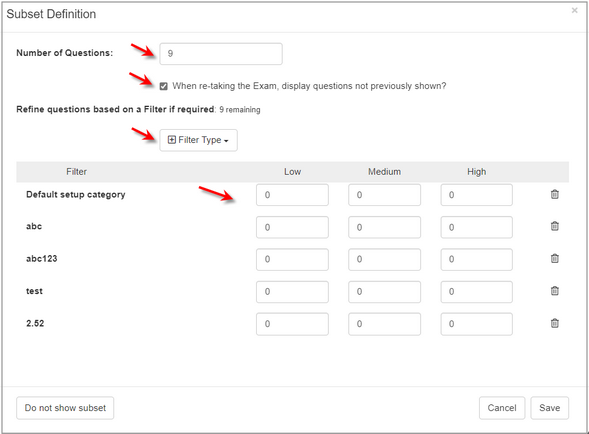
| 8. | Click the Save button to save the subset and return to the previous screen or click the Cancel button to return to the previous screen without saving. |
| 9. | On the Activity Profile window, click the Submit button to save the changes. Note: When the subset is created the Edit Subset Definition button replaces the Define Subset button. |
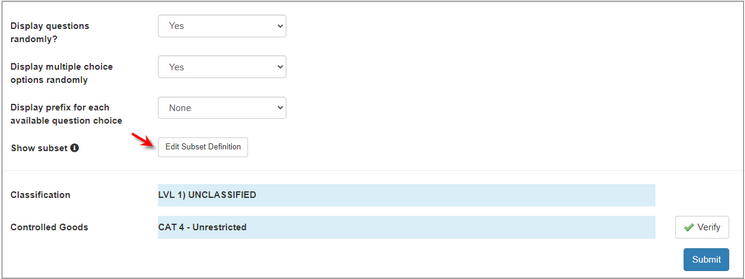
|