|
The Production Development Status Report provides an overview of the production status for each activity in the project. The report also provides the number of days an activity has spent in each status, which can be used in analyzing the project's performance metrics.
To create a Production Development Status Report:
| 1. | On the Reports screen, click the Production Development Status Report type to open the Production Development Status Report screen. |
| 2. | On the Production Development Status Report screen, select the desired options from each drop-down menu or enter the desired Activity name and version in the Activity and Version fields to filter the report. Leave the fields blank to include all options. The report information may be filtered by Folder, Type, Activity Development Phase, Activity, Status, Developers, and Version. Note: If Multilingual Support is enabled on the project, an Activity Language drop-down menu will display in the report filter options. |
| 3. | Click the Include screens with Tags checkbox (if required), choose the tags from the Select Tags window, and then click the Submit button to return to the Production Development Status Report screen. See Tags/Categories (Tab) for more information. |
| 4. | Click the Exclude screens with Tags checkbox (if required), choose the tags from the Select Tags window and then click the Submit button to return to the Production Development Status Report screen. |
| 5. | On the Production Development Status Report screen, select Activity Creation Date or Use Inputted Date and enter a valid date in the Activity Since Field to choose how the activity stats will be calculated. |
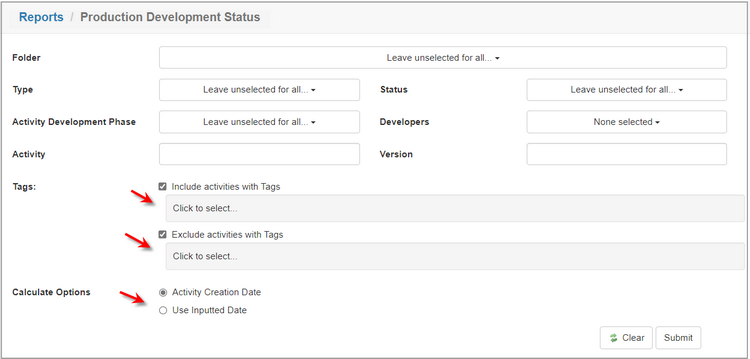
| 6. | Click the Submit button to generate the report or click the Clear button to clear the filters. Note: For all activities that match the search criteria, the report will list the Activity, Code, Created Date, Activity Development Phase, Status, Type, Version and Current Developer, along with the number of days the activity has spent in the following phase: Development, Review, Parked and Waiting. |
| 7. | On the Production Development Status Report, click the Excel, CSV or PDF button to download or view the report in the corresponding format. Note: To print the report, click the Print button at the top of the screen. |
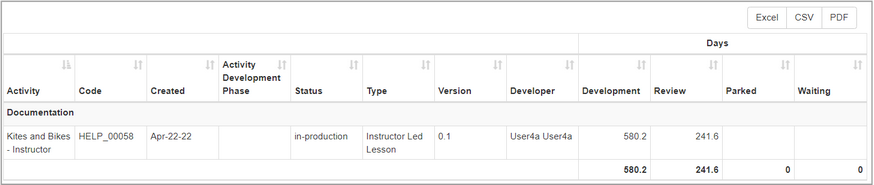
|