Thumbnail
|
Description
|

|
3.12 Tabbed Layout. Displays multiple screens of different styles as navigable tabs, which are revealed when clicked. The tabs may be displayed at the top of the screen or on the left side of the screen.
|
The tabbed layout screen helps you organize related content into tabs within a single screen. Any screen style can be used within a tab. The editing tool for this screen functions differently from other screen styles.
| 1. | Enter the desired title in the Screen Title field. |
| 2. | Select the tabs layout (Tabs Top or Tabs Left) from the LAYOUT drop-down menu. |
| 3. | Click Main Text tab and select a prompt from the Prompt drop-down menu (if prompts are set up for your project). Note: Alternatively, you may enter a prompt by clicking the Main Text tab and entering a prompt in the Main Text field. |
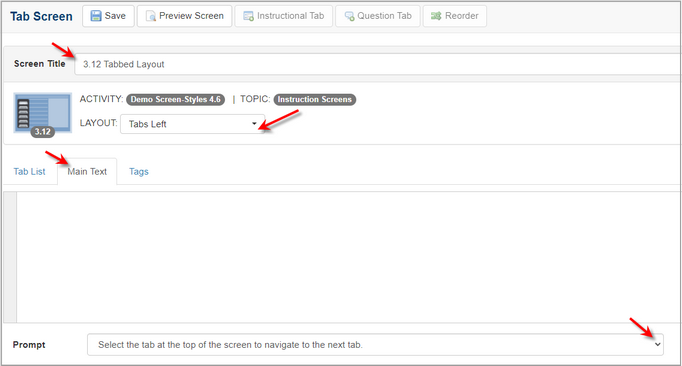
| 4. | Click the Tags tab and then click the Tags field to enter the desired tags. See Tags/Categories (Tab) for more information. |
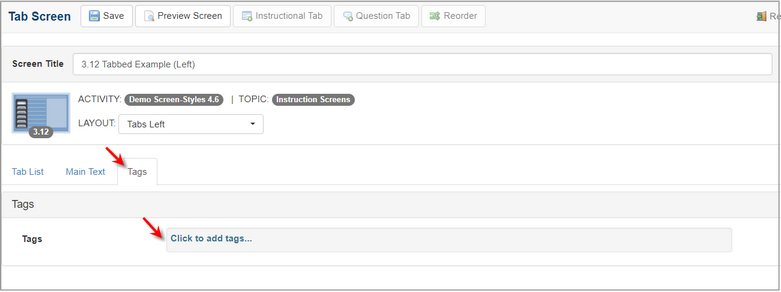
| 5. | Click the Save button at the top of the screen to save the changes. |
| 7. | Click the Reorder button at the top of the screen to reorder the tabs. Note: On the Sort Tags screen, click and drag the tabs into the desired order, and then click the Submit button to reorder them and return to the Tab Screen. Click the Cancel button to return to the Tab Screen without reordering the tabs. |

|