|
The Plotter Tool Settings panel provides additional functionality for the placement of shapes or labels. Click the desired checkbox to enable the setting, and then click the Close button.
The settings include:
| • | Show arrows on select: This setting is specific to the Line End Arrow and Line Both Arrow shape. Note: When enabled, the arrowhead shape will always remain visible. |
| • | Snap content to grid: This setting provides the ability to snap shapes or labels to a desired grid location. Note: The top-left corner of the shape or label snaps to the top-left-corner of the desired grid. |
| • | Show grid lines: This setting shows or hides a grid overlay that is based on the Grid size value. Note: Users may have Show grid enabled and Snap to grid disabled or vice versa. |
| • | Grid size: This setting provides the ability to customize the size of the grid in pixels for more precise snapping to grid. It also provides for a more precise placement of shapes or labels. |
| • | Label mode: This setting is predetermined by the Plotter Tool setting in Project Preferences. See Plotter Tool Tab for more information. |
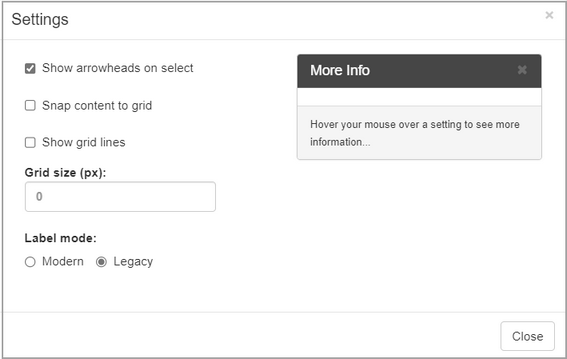
|